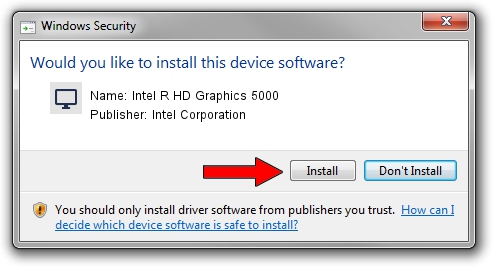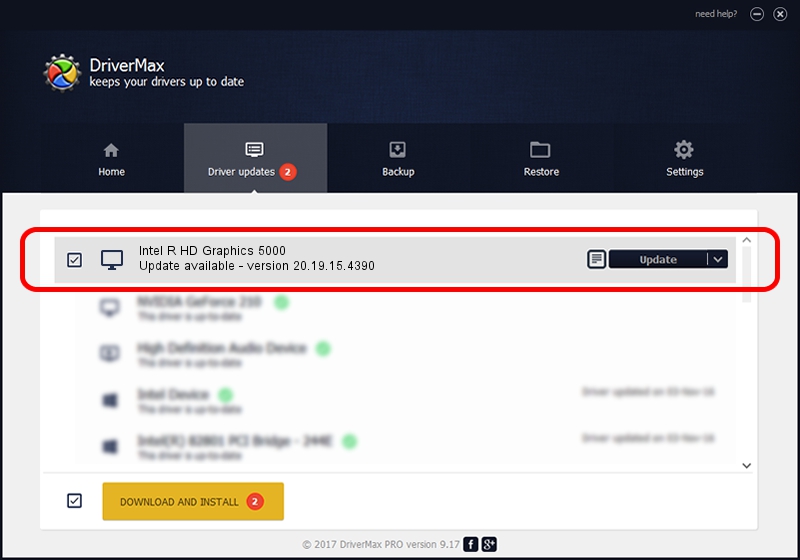Advertising seems to be blocked by your browser.
The ads help us provide this software and web site to you for free.
Please support our project by allowing our site to show ads.
Home /
Manufacturers /
Intel Corporation /
Intel R HD Graphics 5000 /
PCI/VEN_8086&DEV_0A26&SUBSYS_06461028 /
20.19.15.4390 Feb 18, 2016
Driver for Intel Corporation Intel R HD Graphics 5000 - downloading and installing it
Intel R HD Graphics 5000 is a Display Adapters device. This Windows driver was developed by Intel Corporation. PCI/VEN_8086&DEV_0A26&SUBSYS_06461028 is the matching hardware id of this device.
1. Intel Corporation Intel R HD Graphics 5000 - install the driver manually
- You can download from the link below the driver setup file for the Intel Corporation Intel R HD Graphics 5000 driver. The archive contains version 20.19.15.4390 dated 2016-02-18 of the driver.
- Run the driver installer file from a user account with administrative rights. If your User Access Control Service (UAC) is enabled please accept of the driver and run the setup with administrative rights.
- Go through the driver installation wizard, which will guide you; it should be pretty easy to follow. The driver installation wizard will analyze your PC and will install the right driver.
- When the operation finishes shutdown and restart your computer in order to use the updated driver. As you can see it was quite smple to install a Windows driver!
This driver was rated with an average of 3.2 stars by 53164 users.
2. How to use DriverMax to install Intel Corporation Intel R HD Graphics 5000 driver
The advantage of using DriverMax is that it will install the driver for you in just a few seconds and it will keep each driver up to date. How easy can you install a driver with DriverMax? Let's see!
- Open DriverMax and push on the yellow button named ~SCAN FOR DRIVER UPDATES NOW~. Wait for DriverMax to analyze each driver on your PC.
- Take a look at the list of available driver updates. Search the list until you find the Intel Corporation Intel R HD Graphics 5000 driver. Click the Update button.
- Finished installing the driver!

Jan 2 2024 7:57PM / Written by Daniel Statescu for DriverMax
follow @DanielStatescu