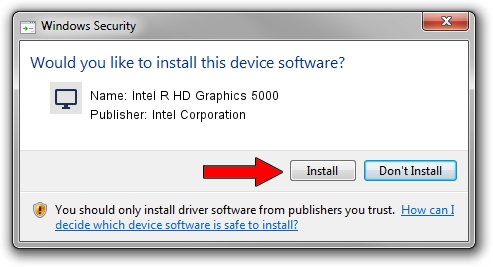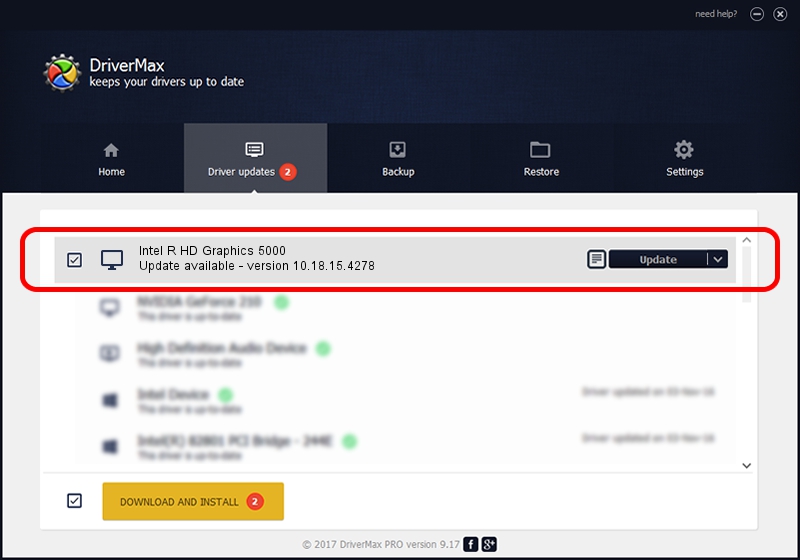Advertising seems to be blocked by your browser.
The ads help us provide this software and web site to you for free.
Please support our project by allowing our site to show ads.
Home /
Manufacturers /
Intel Corporation /
Intel R HD Graphics 5000 /
PCI/VEN_8086&DEV_0A26&SUBSYS_063E1028 /
10.18.15.4278 Aug 17, 2015
Intel Corporation Intel R HD Graphics 5000 how to download and install the driver
Intel R HD Graphics 5000 is a Display Adapters device. This driver was developed by Intel Corporation. PCI/VEN_8086&DEV_0A26&SUBSYS_063E1028 is the matching hardware id of this device.
1. Install Intel Corporation Intel R HD Graphics 5000 driver manually
- You can download from the link below the driver setup file for the Intel Corporation Intel R HD Graphics 5000 driver. The archive contains version 10.18.15.4278 dated 2015-08-17 of the driver.
- Run the driver installer file from a user account with the highest privileges (rights). If your User Access Control Service (UAC) is started please accept of the driver and run the setup with administrative rights.
- Go through the driver installation wizard, which will guide you; it should be pretty easy to follow. The driver installation wizard will analyze your computer and will install the right driver.
- When the operation finishes restart your computer in order to use the updated driver. It is as simple as that to install a Windows driver!
This driver was installed by many users and received an average rating of 3.2 stars out of 69017 votes.
2. Using DriverMax to install Intel Corporation Intel R HD Graphics 5000 driver
The most important advantage of using DriverMax is that it will install the driver for you in just a few seconds and it will keep each driver up to date, not just this one. How easy can you install a driver with DriverMax? Let's take a look!
- Start DriverMax and click on the yellow button that says ~SCAN FOR DRIVER UPDATES NOW~. Wait for DriverMax to analyze each driver on your computer.
- Take a look at the list of driver updates. Search the list until you locate the Intel Corporation Intel R HD Graphics 5000 driver. Click on Update.
- Finished installing the driver!

Feb 7 2024 7:42PM / Written by Daniel Statescu for DriverMax
follow @DanielStatescu