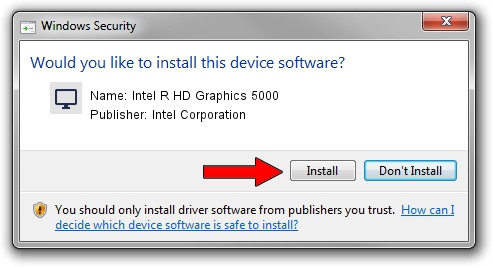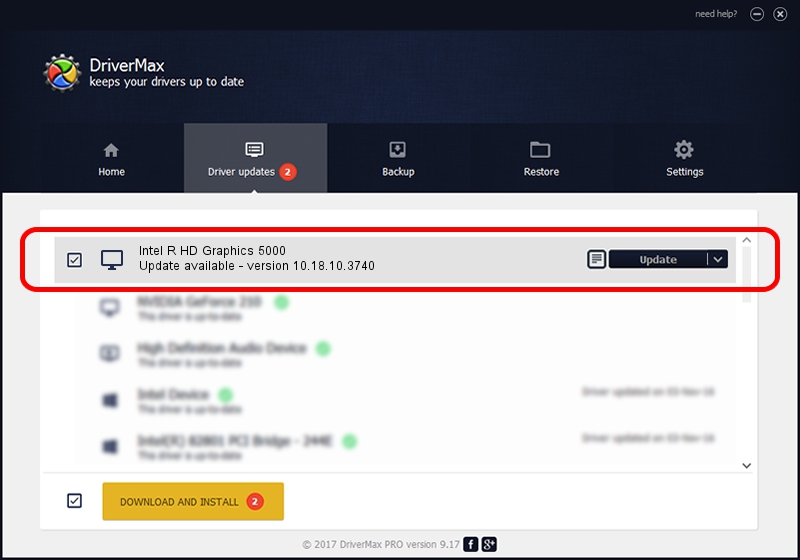Advertising seems to be blocked by your browser.
The ads help us provide this software and web site to you for free.
Please support our project by allowing our site to show ads.
Home /
Manufacturers /
Intel Corporation /
Intel R HD Graphics 5000 /
PCI/VEN_8086&DEV_0A26&SUBSYS_05E01028 /
10.18.10.3740 Jul 04, 2014
Intel Corporation Intel R HD Graphics 5000 how to download and install the driver
Intel R HD Graphics 5000 is a Display Adapters hardware device. This Windows driver was developed by Intel Corporation. The hardware id of this driver is PCI/VEN_8086&DEV_0A26&SUBSYS_05E01028; this string has to match your hardware.
1. How to manually install Intel Corporation Intel R HD Graphics 5000 driver
- Download the driver setup file for Intel Corporation Intel R HD Graphics 5000 driver from the link below. This is the download link for the driver version 10.18.10.3740 dated 2014-07-04.
- Run the driver setup file from a Windows account with administrative rights. If your UAC (User Access Control) is started then you will have to confirm the installation of the driver and run the setup with administrative rights.
- Go through the driver setup wizard, which should be pretty straightforward. The driver setup wizard will scan your PC for compatible devices and will install the driver.
- Shutdown and restart your computer and enjoy the new driver, it is as simple as that.
Size of this driver: 128680814 bytes (122.72 MB)
Driver rating 4.3 stars out of 38557 votes.
This driver is compatible with the following versions of Windows:
- This driver works on Windows 7 64 bits
- This driver works on Windows 8 64 bits
- This driver works on Windows 8.1 64 bits
- This driver works on Windows 10 64 bits
- This driver works on Windows 11 64 bits
2. How to install Intel Corporation Intel R HD Graphics 5000 driver using DriverMax
The advantage of using DriverMax is that it will install the driver for you in the easiest possible way and it will keep each driver up to date. How can you install a driver with DriverMax? Let's see!
- Open DriverMax and click on the yellow button named ~SCAN FOR DRIVER UPDATES NOW~. Wait for DriverMax to analyze each driver on your PC.
- Take a look at the list of detected driver updates. Search the list until you locate the Intel Corporation Intel R HD Graphics 5000 driver. Click the Update button.
- That's all, the driver is now installed!

Jun 25 2016 3:39PM / Written by Daniel Statescu for DriverMax
follow @DanielStatescu