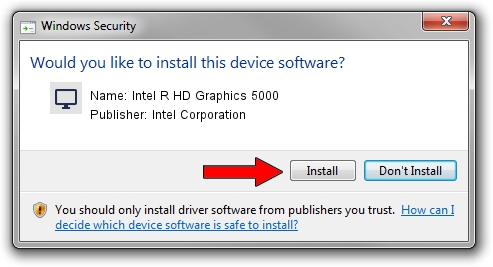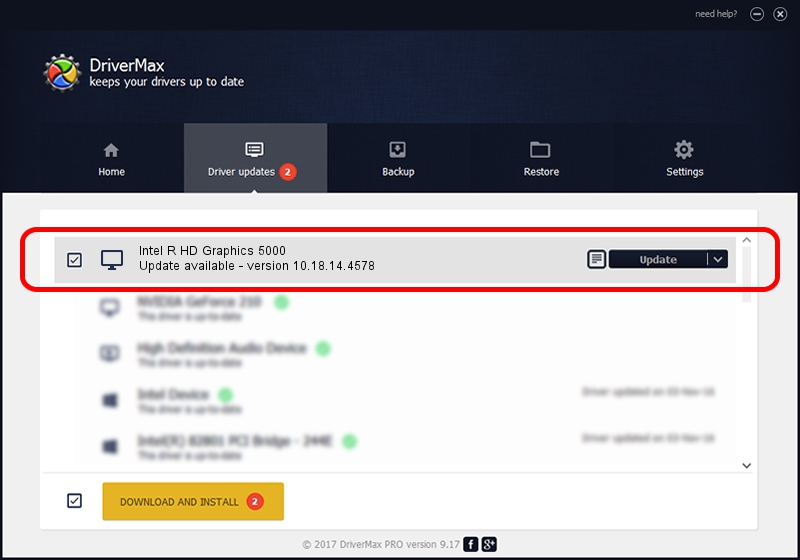Advertising seems to be blocked by your browser.
The ads help us provide this software and web site to you for free.
Please support our project by allowing our site to show ads.
Home /
Manufacturers /
Intel Corporation /
Intel R HD Graphics 5000 /
PCI/VEN_8086&DEV_0A26&SUBSYS_00051179 /
10.18.14.4578 Jan 04, 2017
Intel Corporation Intel R HD Graphics 5000 - two ways of downloading and installing the driver
Intel R HD Graphics 5000 is a Display Adapters hardware device. The developer of this driver was Intel Corporation. In order to make sure you are downloading the exact right driver the hardware id is PCI/VEN_8086&DEV_0A26&SUBSYS_00051179.
1. Manually install Intel Corporation Intel R HD Graphics 5000 driver
- Download the setup file for Intel Corporation Intel R HD Graphics 5000 driver from the link below. This is the download link for the driver version 10.18.14.4578 dated 2017-01-04.
- Start the driver setup file from a Windows account with the highest privileges (rights). If your User Access Control (UAC) is enabled then you will have to confirm the installation of the driver and run the setup with administrative rights.
- Go through the driver installation wizard, which should be pretty easy to follow. The driver installation wizard will scan your PC for compatible devices and will install the driver.
- Restart your computer and enjoy the updated driver, it is as simple as that.
File size of the driver: 72058025 bytes (68.72 MB)
This driver was rated with an average of 4.4 stars by 43862 users.
This driver is compatible with the following versions of Windows:
- This driver works on Windows 7 32 bits
- This driver works on Windows 8 32 bits
- This driver works on Windows 8.1 32 bits
- This driver works on Windows 10 32 bits
- This driver works on Windows 11 32 bits
2. How to install Intel Corporation Intel R HD Graphics 5000 driver using DriverMax
The most important advantage of using DriverMax is that it will install the driver for you in just a few seconds and it will keep each driver up to date, not just this one. How can you install a driver with DriverMax? Let's follow a few steps!
- Start DriverMax and press on the yellow button that says ~SCAN FOR DRIVER UPDATES NOW~. Wait for DriverMax to analyze each driver on your PC.
- Take a look at the list of available driver updates. Search the list until you find the Intel Corporation Intel R HD Graphics 5000 driver. Click the Update button.
- Finished installing the driver!

Jun 2 2024 11:12PM / Written by Daniel Statescu for DriverMax
follow @DanielStatescu