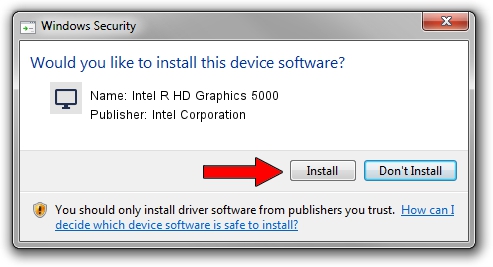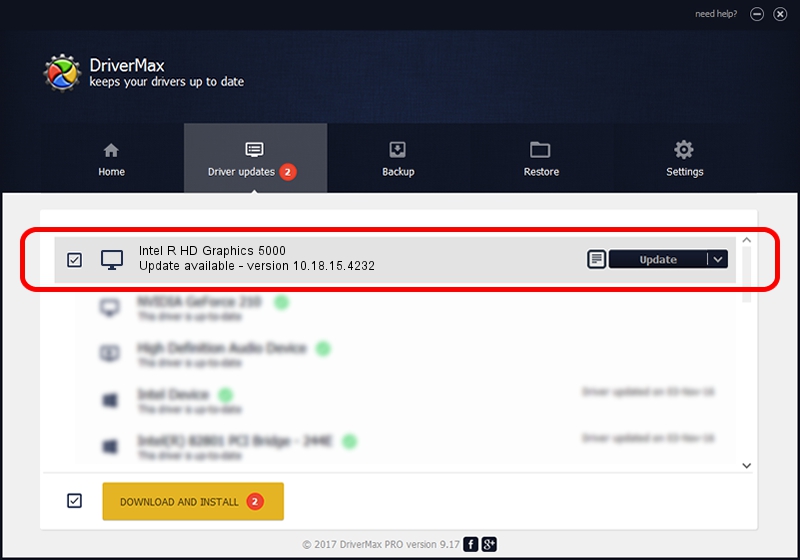Advertising seems to be blocked by your browser.
The ads help us provide this software and web site to you for free.
Please support our project by allowing our site to show ads.
Home /
Manufacturers /
Intel Corporation /
Intel R HD Graphics 5000 /
PCI/VEN_8086&DEV_0A26 /
10.18.15.4232 Jun 03, 2015
Driver for Intel Corporation Intel R HD Graphics 5000 - downloading and installing it
Intel R HD Graphics 5000 is a Display Adapters device. The Windows version of this driver was developed by Intel Corporation. PCI/VEN_8086&DEV_0A26 is the matching hardware id of this device.
1. Manually install Intel Corporation Intel R HD Graphics 5000 driver
- You can download from the link below the driver setup file for the Intel Corporation Intel R HD Graphics 5000 driver. The archive contains version 10.18.15.4232 dated 2015-06-03 of the driver.
- Start the driver installer file from a user account with the highest privileges (rights). If your User Access Control (UAC) is enabled please accept of the driver and run the setup with administrative rights.
- Go through the driver installation wizard, which will guide you; it should be pretty easy to follow. The driver installation wizard will scan your PC and will install the right driver.
- When the operation finishes restart your computer in order to use the updated driver. It is as simple as that to install a Windows driver!
Driver rating 3 stars out of 23849 votes.
2. How to install Intel Corporation Intel R HD Graphics 5000 driver using DriverMax
The most important advantage of using DriverMax is that it will setup the driver for you in just a few seconds and it will keep each driver up to date, not just this one. How can you install a driver using DriverMax? Let's follow a few steps!
- Open DriverMax and click on the yellow button named ~SCAN FOR DRIVER UPDATES NOW~. Wait for DriverMax to scan and analyze each driver on your PC.
- Take a look at the list of available driver updates. Search the list until you find the Intel Corporation Intel R HD Graphics 5000 driver. Click the Update button.
- That's all, the driver is now installed!

Mar 28 2024 3:46AM / Written by Daniel Statescu for DriverMax
follow @DanielStatescu