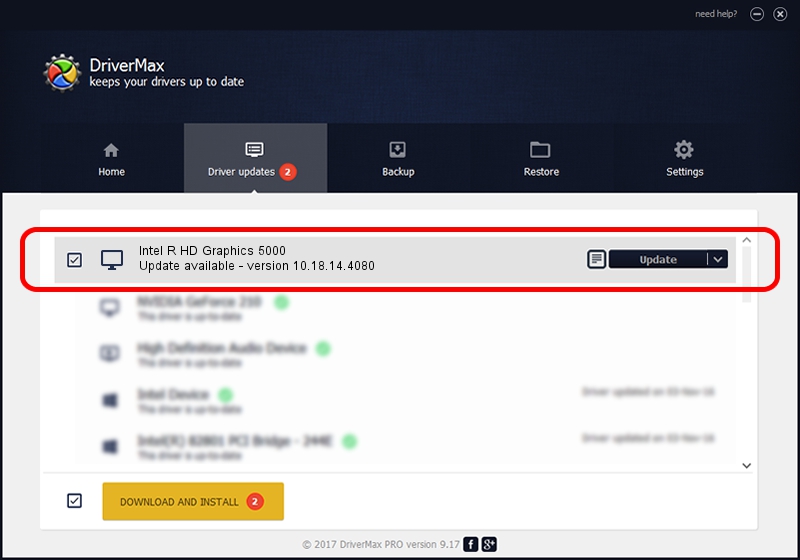Advertising seems to be blocked by your browser.
The ads help us provide this software and web site to you for free.
Please support our project by allowing our site to show ads.
Home /
Manufacturers /
Intel Corporation /
Intel R HD Graphics 5000 /
PCI/VEN_8086&DEV_0A26 /
10.18.14.4080 Jan 05, 2015
Driver for Intel Corporation Intel R HD Graphics 5000 - downloading and installing it
Intel R HD Graphics 5000 is a Display Adapters hardware device. The developer of this driver was Intel Corporation. The hardware id of this driver is PCI/VEN_8086&DEV_0A26.
1. Intel Corporation Intel R HD Graphics 5000 - install the driver manually
- Download the driver setup file for Intel Corporation Intel R HD Graphics 5000 driver from the location below. This download link is for the driver version 10.18.14.4080 dated 2015-01-05.
- Run the driver setup file from a Windows account with administrative rights. If your UAC (User Access Control) is running then you will have to accept of the driver and run the setup with administrative rights.
- Go through the driver installation wizard, which should be quite easy to follow. The driver installation wizard will scan your PC for compatible devices and will install the driver.
- Restart your PC and enjoy the updated driver, it is as simple as that.
Driver rating 3.7 stars out of 14302 votes.
2. How to use DriverMax to install Intel Corporation Intel R HD Graphics 5000 driver
The most important advantage of using DriverMax is that it will install the driver for you in the easiest possible way and it will keep each driver up to date, not just this one. How easy can you install a driver with DriverMax? Let's take a look!
- Start DriverMax and press on the yellow button named ~SCAN FOR DRIVER UPDATES NOW~. Wait for DriverMax to analyze each driver on your computer.
- Take a look at the list of detected driver updates. Search the list until you find the Intel Corporation Intel R HD Graphics 5000 driver. Click on Update.
- Finished installing the driver!

Jun 20 2016 12:48PM / Written by Daniel Statescu for DriverMax
follow @DanielStatescu