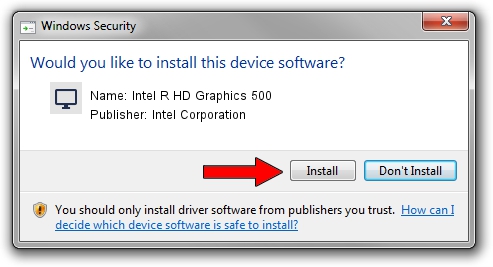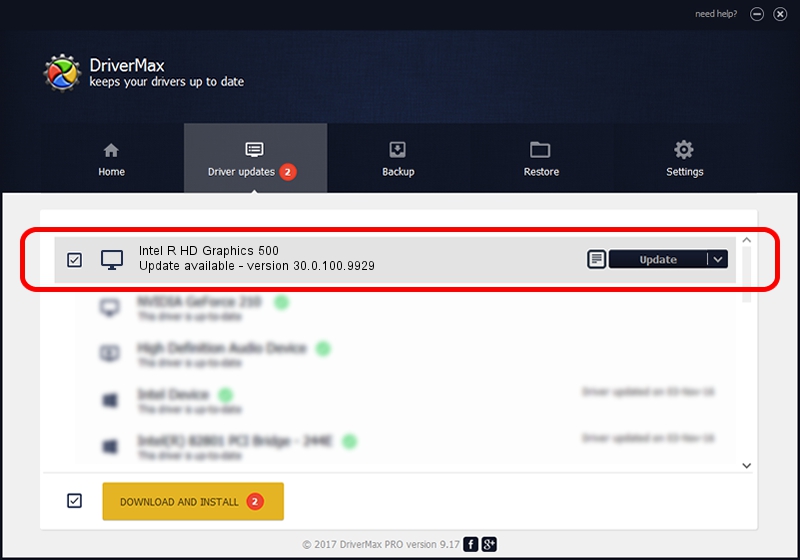Advertising seems to be blocked by your browser.
The ads help us provide this software and web site to you for free.
Please support our project by allowing our site to show ads.
Home /
Manufacturers /
Intel Corporation /
Intel R HD Graphics 500 /
PCI/VEN_8086&DEV_5A85&SUBSYS_15721043 /
30.0.100.9929 Sep 30, 2021
Intel Corporation Intel R HD Graphics 500 driver download and installation
Intel R HD Graphics 500 is a Display Adapters hardware device. The developer of this driver was Intel Corporation. PCI/VEN_8086&DEV_5A85&SUBSYS_15721043 is the matching hardware id of this device.
1. Install Intel Corporation Intel R HD Graphics 500 driver manually
- Download the driver setup file for Intel Corporation Intel R HD Graphics 500 driver from the link below. This download link is for the driver version 30.0.100.9929 dated 2021-09-30.
- Start the driver setup file from a Windows account with the highest privileges (rights). If your User Access Control (UAC) is enabled then you will have to confirm the installation of the driver and run the setup with administrative rights.
- Go through the driver installation wizard, which should be pretty straightforward. The driver installation wizard will scan your PC for compatible devices and will install the driver.
- Restart your PC and enjoy the fresh driver, it is as simple as that.
Download size of the driver: 567246454 bytes (540.97 MB)
This driver was rated with an average of 4.6 stars by 26970 users.
This driver was released for the following versions of Windows:
- This driver works on Windows 10 64 bits
- This driver works on Windows 11 64 bits
2. How to use DriverMax to install Intel Corporation Intel R HD Graphics 500 driver
The advantage of using DriverMax is that it will setup the driver for you in the easiest possible way and it will keep each driver up to date. How easy can you install a driver using DriverMax? Let's follow a few steps!
- Open DriverMax and press on the yellow button that says ~SCAN FOR DRIVER UPDATES NOW~. Wait for DriverMax to analyze each driver on your computer.
- Take a look at the list of driver updates. Scroll the list down until you locate the Intel Corporation Intel R HD Graphics 500 driver. Click on Update.
- That's it, you installed your first driver!

Sep 24 2024 7:56AM / Written by Daniel Statescu for DriverMax
follow @DanielStatescu