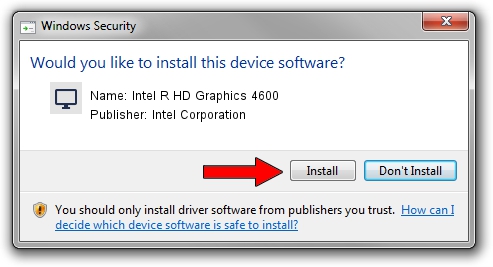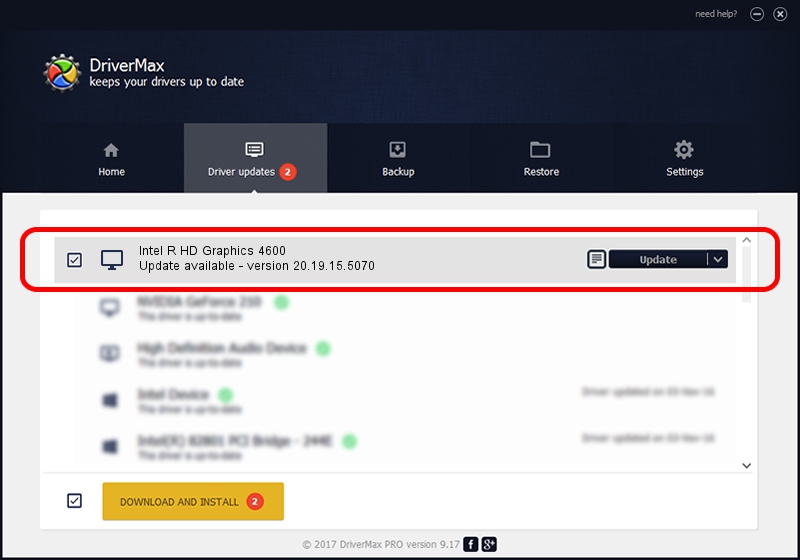Advertising seems to be blocked by your browser.
The ads help us provide this software and web site to you for free.
Please support our project by allowing our site to show ads.
Home /
Manufacturers /
Intel Corporation /
Intel R HD Graphics 4600 /
PCI/VEN_8086&DEV_0416&SUBSYS_FA791179 /
20.19.15.5070 Dec 27, 2018
Intel Corporation Intel R HD Graphics 4600 how to download and install the driver
Intel R HD Graphics 4600 is a Display Adapters device. The developer of this driver was Intel Corporation. PCI/VEN_8086&DEV_0416&SUBSYS_FA791179 is the matching hardware id of this device.
1. Install Intel Corporation Intel R HD Graphics 4600 driver manually
- Download the setup file for Intel Corporation Intel R HD Graphics 4600 driver from the location below. This is the download link for the driver version 20.19.15.5070 released on 2018-12-27.
- Run the driver installation file from a Windows account with administrative rights. If your User Access Control (UAC) is started then you will have to confirm the installation of the driver and run the setup with administrative rights.
- Follow the driver setup wizard, which should be pretty straightforward. The driver setup wizard will analyze your PC for compatible devices and will install the driver.
- Restart your computer and enjoy the new driver, it is as simple as that.
This driver was rated with an average of 3.8 stars by 5613 users.
2. How to use DriverMax to install Intel Corporation Intel R HD Graphics 4600 driver
The most important advantage of using DriverMax is that it will install the driver for you in just a few seconds and it will keep each driver up to date. How easy can you install a driver using DriverMax? Let's follow a few steps!
- Open DriverMax and push on the yellow button that says ~SCAN FOR DRIVER UPDATES NOW~. Wait for DriverMax to analyze each driver on your computer.
- Take a look at the list of detected driver updates. Scroll the list down until you locate the Intel Corporation Intel R HD Graphics 4600 driver. Click the Update button.
- That's all, the driver is now installed!

Oct 6 2024 8:39PM / Written by Dan Armano for DriverMax
follow @danarm