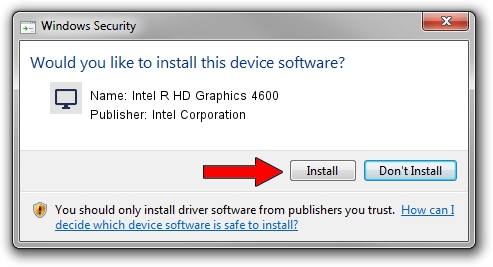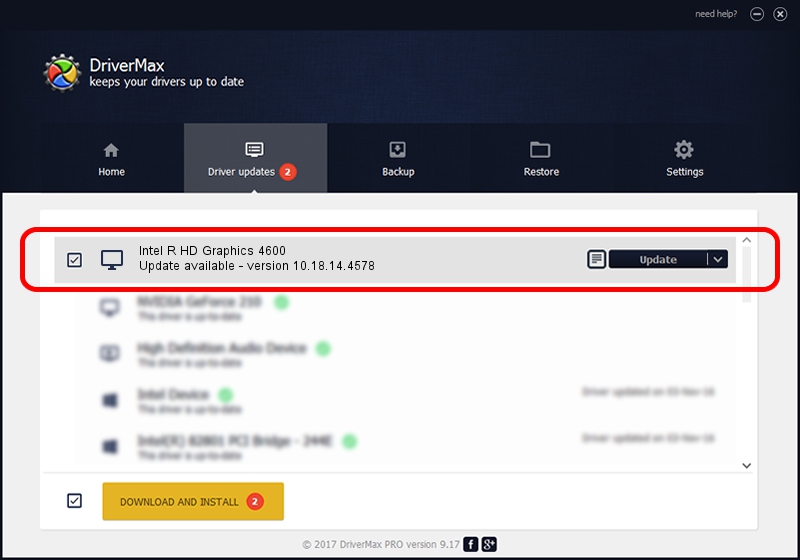Advertising seems to be blocked by your browser.
The ads help us provide this software and web site to you for free.
Please support our project by allowing our site to show ads.
Home /
Manufacturers /
Intel Corporation /
Intel R HD Graphics 4600 /
PCI/VEN_8086&DEV_0416&SUBSYS_FA121179 /
10.18.14.4578 Jan 04, 2017
Download and install Intel Corporation Intel R HD Graphics 4600 driver
Intel R HD Graphics 4600 is a Display Adapters device. The developer of this driver was Intel Corporation. In order to make sure you are downloading the exact right driver the hardware id is PCI/VEN_8086&DEV_0416&SUBSYS_FA121179.
1. Install Intel Corporation Intel R HD Graphics 4600 driver manually
- Download the driver setup file for Intel Corporation Intel R HD Graphics 4600 driver from the link below. This is the download link for the driver version 10.18.14.4578 dated 2017-01-04.
- Run the driver setup file from a Windows account with the highest privileges (rights). If your User Access Control (UAC) is running then you will have to accept of the driver and run the setup with administrative rights.
- Go through the driver installation wizard, which should be quite straightforward. The driver installation wizard will scan your PC for compatible devices and will install the driver.
- Shutdown and restart your computer and enjoy the updated driver, as you can see it was quite smple.
File size of the driver: 72058025 bytes (68.72 MB)
This driver was installed by many users and received an average rating of 4.4 stars out of 44433 votes.
This driver was released for the following versions of Windows:
- This driver works on Windows 7 32 bits
- This driver works on Windows 8 32 bits
- This driver works on Windows 8.1 32 bits
- This driver works on Windows 10 32 bits
- This driver works on Windows 11 32 bits
2. How to install Intel Corporation Intel R HD Graphics 4600 driver using DriverMax
The most important advantage of using DriverMax is that it will setup the driver for you in the easiest possible way and it will keep each driver up to date, not just this one. How can you install a driver using DriverMax? Let's follow a few steps!
- Start DriverMax and click on the yellow button that says ~SCAN FOR DRIVER UPDATES NOW~. Wait for DriverMax to scan and analyze each driver on your computer.
- Take a look at the list of driver updates. Search the list until you find the Intel Corporation Intel R HD Graphics 4600 driver. Click on Update.
- That's it, you installed your first driver!

Jun 2 2024 10:39PM / Written by Dan Armano for DriverMax
follow @danarm