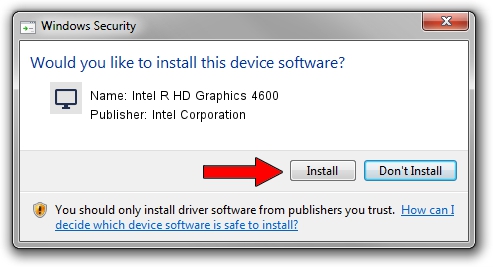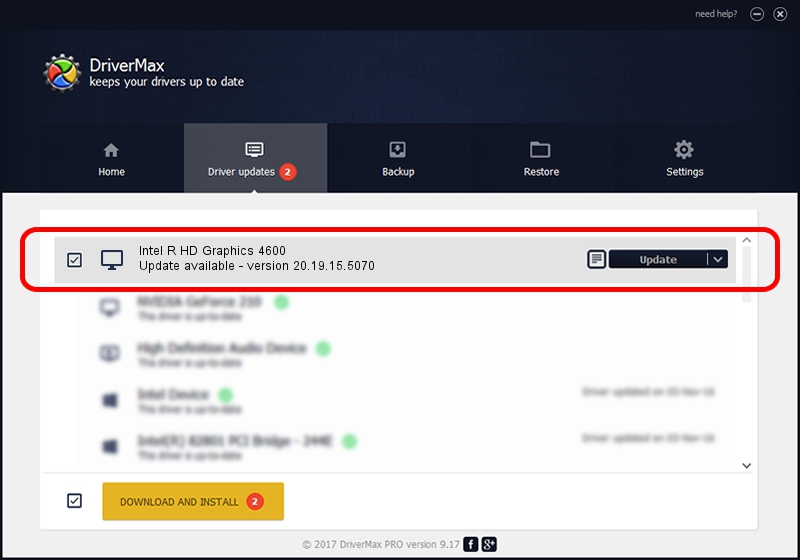Advertising seems to be blocked by your browser.
The ads help us provide this software and web site to you for free.
Please support our project by allowing our site to show ads.
Home /
Manufacturers /
Intel Corporation /
Intel R HD Graphics 4600 /
PCI/VEN_8086&DEV_0416&SUBSYS_F8411179 /
20.19.15.5070 Dec 27, 2018
Intel Corporation Intel R HD Graphics 4600 driver download and installation
Intel R HD Graphics 4600 is a Display Adapters device. The Windows version of this driver was developed by Intel Corporation. The hardware id of this driver is PCI/VEN_8086&DEV_0416&SUBSYS_F8411179.
1. Manually install Intel Corporation Intel R HD Graphics 4600 driver
- Download the driver setup file for Intel Corporation Intel R HD Graphics 4600 driver from the link below. This download link is for the driver version 20.19.15.5070 released on 2018-12-27.
- Start the driver setup file from a Windows account with administrative rights. If your UAC (User Access Control) is enabled then you will have to confirm the installation of the driver and run the setup with administrative rights.
- Follow the driver installation wizard, which should be quite easy to follow. The driver installation wizard will scan your PC for compatible devices and will install the driver.
- Shutdown and restart your PC and enjoy the fresh driver, as you can see it was quite smple.
This driver received an average rating of 3.8 stars out of 9915 votes.
2. How to use DriverMax to install Intel Corporation Intel R HD Graphics 4600 driver
The most important advantage of using DriverMax is that it will install the driver for you in just a few seconds and it will keep each driver up to date, not just this one. How can you install a driver with DriverMax? Let's follow a few steps!
- Start DriverMax and push on the yellow button that says ~SCAN FOR DRIVER UPDATES NOW~. Wait for DriverMax to analyze each driver on your computer.
- Take a look at the list of driver updates. Scroll the list down until you find the Intel Corporation Intel R HD Graphics 4600 driver. Click the Update button.
- Finished installing the driver!

Oct 6 2024 7:21PM / Written by Andreea Kartman for DriverMax
follow @DeeaKartman