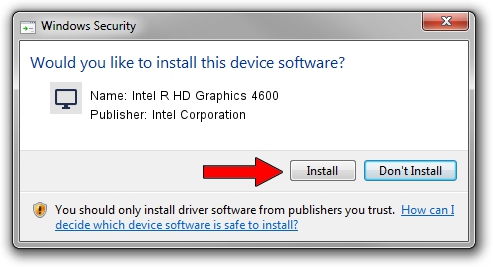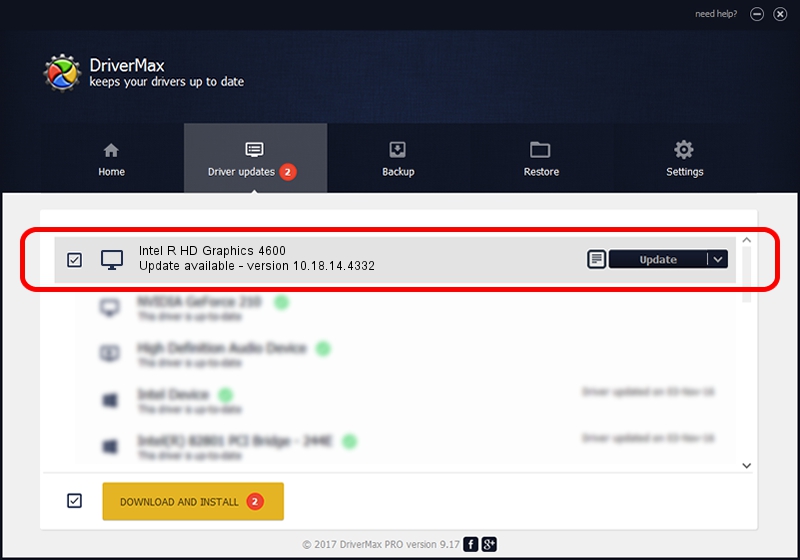Advertising seems to be blocked by your browser.
The ads help us provide this software and web site to you for free.
Please support our project by allowing our site to show ads.
Home /
Manufacturers /
Intel Corporation /
Intel R HD Graphics 4600 /
PCI/VEN_8086&DEV_0416&SUBSYS_2255103C /
10.18.14.4332 Nov 20, 2015
Intel Corporation Intel R HD Graphics 4600 - two ways of downloading and installing the driver
Intel R HD Graphics 4600 is a Display Adapters device. The developer of this driver was Intel Corporation. In order to make sure you are downloading the exact right driver the hardware id is PCI/VEN_8086&DEV_0416&SUBSYS_2255103C.
1. Intel Corporation Intel R HD Graphics 4600 driver - how to install it manually
- Download the driver setup file for Intel Corporation Intel R HD Graphics 4600 driver from the location below. This is the download link for the driver version 10.18.14.4332 released on 2015-11-20.
- Run the driver installation file from a Windows account with administrative rights. If your User Access Control (UAC) is started then you will have to accept of the driver and run the setup with administrative rights.
- Go through the driver installation wizard, which should be quite straightforward. The driver installation wizard will scan your PC for compatible devices and will install the driver.
- Shutdown and restart your PC and enjoy the fresh driver, as you can see it was quite smple.
The file size of this driver is 133617162 bytes (127.43 MB)
This driver was rated with an average of 4.8 stars by 14807 users.
This driver is fully compatible with the following versions of Windows:
- This driver works on Windows 7 64 bits
- This driver works on Windows 8 64 bits
- This driver works on Windows 8.1 64 bits
- This driver works on Windows 10 64 bits
- This driver works on Windows 11 64 bits
2. Using DriverMax to install Intel Corporation Intel R HD Graphics 4600 driver
The most important advantage of using DriverMax is that it will install the driver for you in just a few seconds and it will keep each driver up to date. How can you install a driver using DriverMax? Let's follow a few steps!
- Start DriverMax and push on the yellow button named ~SCAN FOR DRIVER UPDATES NOW~. Wait for DriverMax to scan and analyze each driver on your computer.
- Take a look at the list of available driver updates. Scroll the list down until you find the Intel Corporation Intel R HD Graphics 4600 driver. Click on Update.
- That's all, the driver is now installed!

Dec 11 2023 5:15PM / Written by Daniel Statescu for DriverMax
follow @DanielStatescu