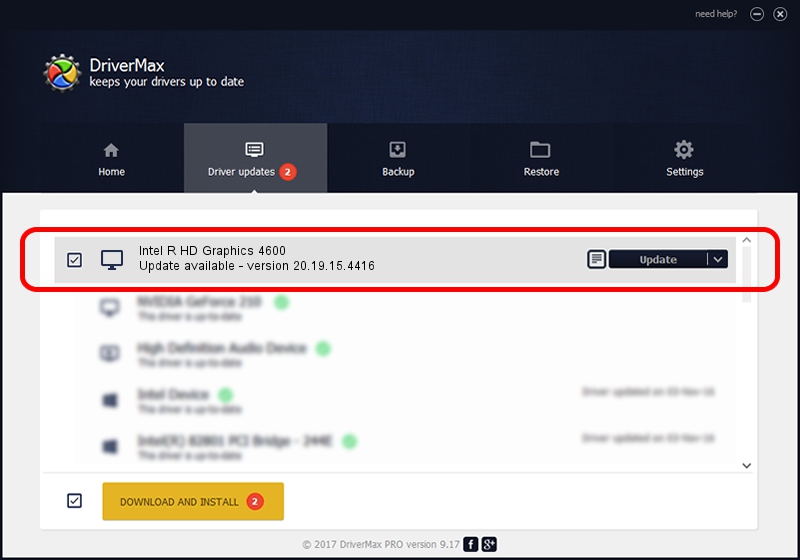Advertising seems to be blocked by your browser.
The ads help us provide this software and web site to you for free.
Please support our project by allowing our site to show ads.
Home /
Manufacturers /
Intel Corporation /
Intel R HD Graphics 4600 /
PCI/VEN_8086&DEV_0416&SUBSYS_221417AA /
20.19.15.4416 Mar 23, 2016
Intel Corporation Intel R HD Graphics 4600 how to download and install the driver
Intel R HD Graphics 4600 is a Display Adapters device. The Windows version of this driver was developed by Intel Corporation. The hardware id of this driver is PCI/VEN_8086&DEV_0416&SUBSYS_221417AA; this string has to match your hardware.
1. Manually install Intel Corporation Intel R HD Graphics 4600 driver
- Download the setup file for Intel Corporation Intel R HD Graphics 4600 driver from the link below. This download link is for the driver version 20.19.15.4416 released on 2016-03-23.
- Run the driver setup file from a Windows account with the highest privileges (rights). If your User Access Control Service (UAC) is running then you will have to accept of the driver and run the setup with administrative rights.
- Go through the driver setup wizard, which should be pretty straightforward. The driver setup wizard will scan your PC for compatible devices and will install the driver.
- Shutdown and restart your PC and enjoy the updated driver, as you can see it was quite smple.
This driver was rated with an average of 3.2 stars by 75956 users.
2. Using DriverMax to install Intel Corporation Intel R HD Graphics 4600 driver
The advantage of using DriverMax is that it will install the driver for you in just a few seconds and it will keep each driver up to date. How easy can you install a driver with DriverMax? Let's follow a few steps!
- Open DriverMax and click on the yellow button named ~SCAN FOR DRIVER UPDATES NOW~. Wait for DriverMax to scan and analyze each driver on your PC.
- Take a look at the list of detected driver updates. Scroll the list down until you find the Intel Corporation Intel R HD Graphics 4600 driver. Click the Update button.
- Finished installing the driver!

Dec 22 2023 3:04PM / Written by Dan Armano for DriverMax
follow @danarm