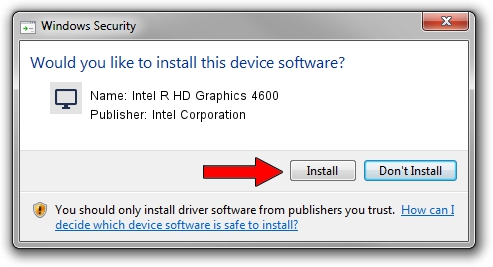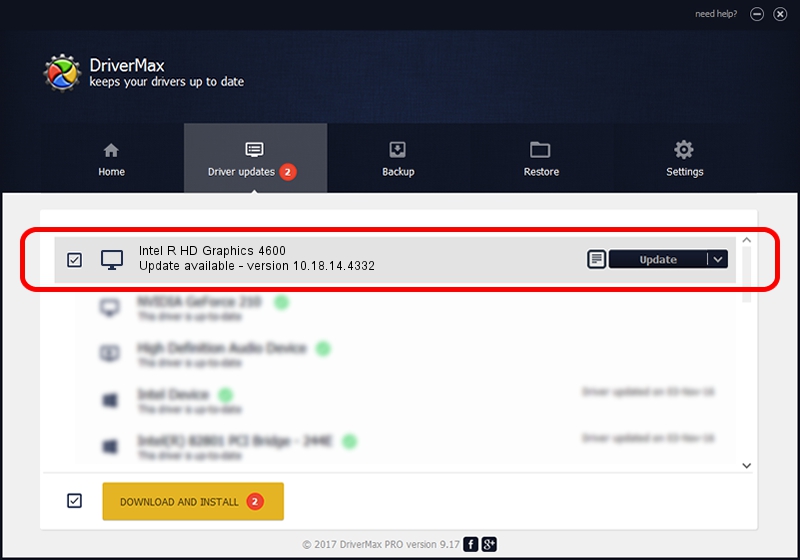Advertising seems to be blocked by your browser.
The ads help us provide this software and web site to you for free.
Please support our project by allowing our site to show ads.
Home /
Manufacturers /
Intel Corporation /
Intel R HD Graphics 4600 /
PCI/VEN_8086&DEV_0416&SUBSYS_2102103C /
10.18.14.4332 Nov 20, 2015
Driver for Intel Corporation Intel R HD Graphics 4600 - downloading and installing it
Intel R HD Graphics 4600 is a Display Adapters hardware device. The Windows version of this driver was developed by Intel Corporation. The hardware id of this driver is PCI/VEN_8086&DEV_0416&SUBSYS_2102103C.
1. Manually install Intel Corporation Intel R HD Graphics 4600 driver
- Download the driver setup file for Intel Corporation Intel R HD Graphics 4600 driver from the link below. This is the download link for the driver version 10.18.14.4332 released on 2015-11-20.
- Run the driver installation file from a Windows account with the highest privileges (rights). If your User Access Control (UAC) is running then you will have to accept of the driver and run the setup with administrative rights.
- Go through the driver installation wizard, which should be quite straightforward. The driver installation wizard will scan your PC for compatible devices and will install the driver.
- Shutdown and restart your computer and enjoy the new driver, as you can see it was quite smple.
Driver file size: 133617162 bytes (127.43 MB)
This driver was installed by many users and received an average rating of 4 stars out of 14933 votes.
This driver will work for the following versions of Windows:
- This driver works on Windows 7 64 bits
- This driver works on Windows 8 64 bits
- This driver works on Windows 8.1 64 bits
- This driver works on Windows 10 64 bits
- This driver works on Windows 11 64 bits
2. How to install Intel Corporation Intel R HD Graphics 4600 driver using DriverMax
The most important advantage of using DriverMax is that it will install the driver for you in the easiest possible way and it will keep each driver up to date, not just this one. How can you install a driver using DriverMax? Let's take a look!
- Start DriverMax and push on the yellow button that says ~SCAN FOR DRIVER UPDATES NOW~. Wait for DriverMax to analyze each driver on your computer.
- Take a look at the list of detected driver updates. Scroll the list down until you find the Intel Corporation Intel R HD Graphics 4600 driver. Click the Update button.
- Finished installing the driver!

Dec 11 2023 5:14PM / Written by Andreea Kartman for DriverMax
follow @DeeaKartman