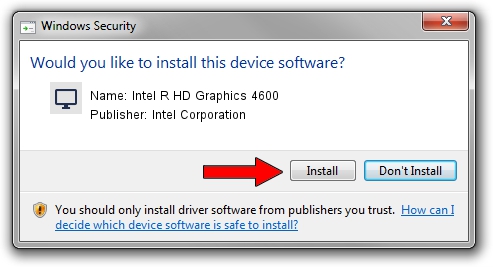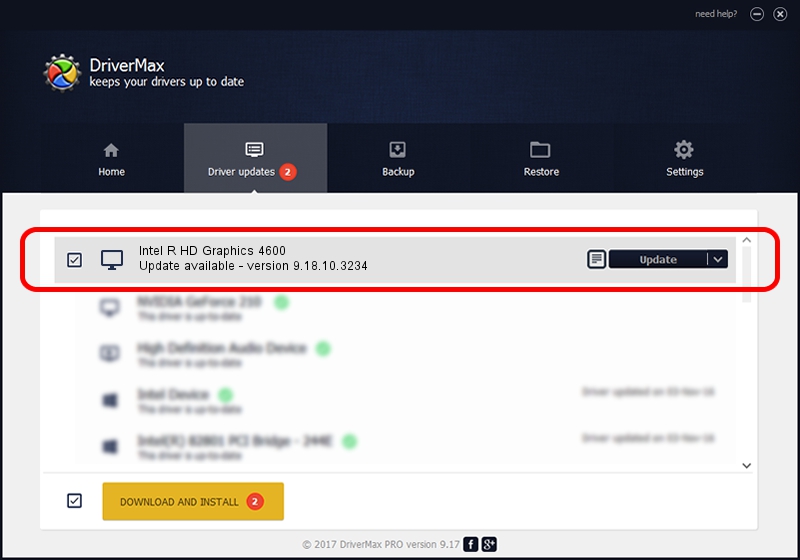Advertising seems to be blocked by your browser.
The ads help us provide this software and web site to you for free.
Please support our project by allowing our site to show ads.
Home /
Manufacturers /
Intel Corporation /
Intel R HD Graphics 4600 /
PCI/VEN_8086&DEV_0416&SUBSYS_17B210CF /
9.18.10.3234 Jul 09, 2013
Driver for Intel Corporation Intel R HD Graphics 4600 - downloading and installing it
Intel R HD Graphics 4600 is a Display Adapters hardware device. This Windows driver was developed by Intel Corporation. In order to make sure you are downloading the exact right driver the hardware id is PCI/VEN_8086&DEV_0416&SUBSYS_17B210CF.
1. Intel Corporation Intel R HD Graphics 4600 driver - how to install it manually
- You can download from the link below the driver setup file for the Intel Corporation Intel R HD Graphics 4600 driver. The archive contains version 9.18.10.3234 dated 2013-07-09 of the driver.
- Run the driver installer file from a user account with the highest privileges (rights). If your User Access Control (UAC) is started please accept of the driver and run the setup with administrative rights.
- Follow the driver installation wizard, which will guide you; it should be pretty easy to follow. The driver installation wizard will scan your PC and will install the right driver.
- When the operation finishes shutdown and restart your PC in order to use the updated driver. As you can see it was quite smple to install a Windows driver!
File size of the driver: 87283688 bytes (83.24 MB)
This driver received an average rating of 4.9 stars out of 14656 votes.
This driver was released for the following versions of Windows:
- This driver works on Windows 7 64 bits
- This driver works on Windows 8 64 bits
- This driver works on Windows 8.1 64 bits
- This driver works on Windows 10 64 bits
- This driver works on Windows 11 64 bits
2. How to install Intel Corporation Intel R HD Graphics 4600 driver using DriverMax
The advantage of using DriverMax is that it will install the driver for you in the easiest possible way and it will keep each driver up to date, not just this one. How can you install a driver using DriverMax? Let's see!
- Start DriverMax and push on the yellow button that says ~SCAN FOR DRIVER UPDATES NOW~. Wait for DriverMax to scan and analyze each driver on your computer.
- Take a look at the list of detected driver updates. Scroll the list down until you find the Intel Corporation Intel R HD Graphics 4600 driver. Click on Update.
- Finished installing the driver!

Jul 31 2016 9:25PM / Written by Andreea Kartman for DriverMax
follow @DeeaKartman