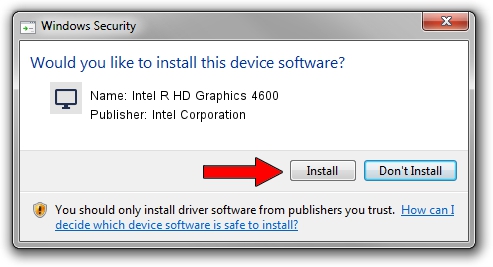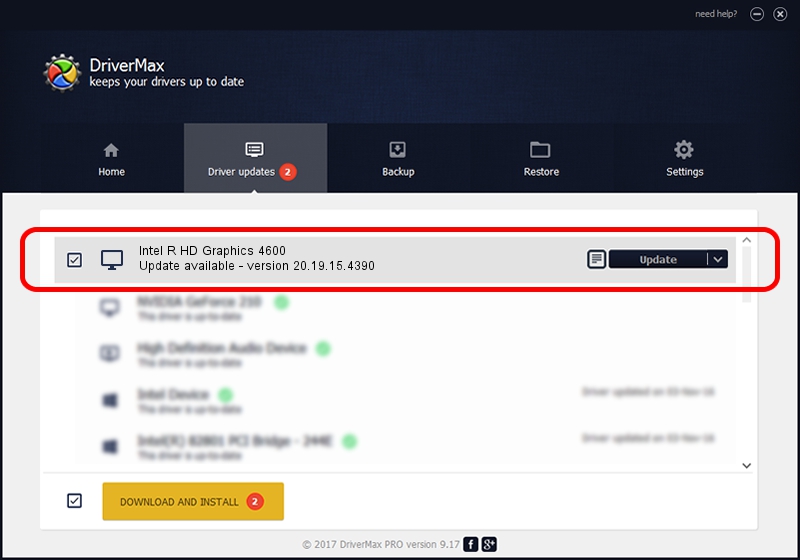Advertising seems to be blocked by your browser.
The ads help us provide this software and web site to you for free.
Please support our project by allowing our site to show ads.
Home /
Manufacturers /
Intel Corporation /
Intel R HD Graphics 4600 /
PCI/VEN_8086&DEV_0416&SUBSYS_060F1028 /
20.19.15.4390 Feb 18, 2016
Intel Corporation Intel R HD Graphics 4600 how to download and install the driver
Intel R HD Graphics 4600 is a Display Adapters hardware device. This Windows driver was developed by Intel Corporation. In order to make sure you are downloading the exact right driver the hardware id is PCI/VEN_8086&DEV_0416&SUBSYS_060F1028.
1. Manually install Intel Corporation Intel R HD Graphics 4600 driver
- You can download from the link below the driver installer file for the Intel Corporation Intel R HD Graphics 4600 driver. The archive contains version 20.19.15.4390 dated 2016-02-18 of the driver.
- Start the driver installer file from a user account with the highest privileges (rights). If your User Access Control Service (UAC) is started please confirm the installation of the driver and run the setup with administrative rights.
- Go through the driver setup wizard, which will guide you; it should be quite easy to follow. The driver setup wizard will analyze your computer and will install the right driver.
- When the operation finishes shutdown and restart your PC in order to use the updated driver. It is as simple as that to install a Windows driver!
Driver rating 3.2 stars out of 54457 votes.
2. How to use DriverMax to install Intel Corporation Intel R HD Graphics 4600 driver
The advantage of using DriverMax is that it will setup the driver for you in the easiest possible way and it will keep each driver up to date, not just this one. How easy can you install a driver using DriverMax? Let's see!
- Open DriverMax and push on the yellow button named ~SCAN FOR DRIVER UPDATES NOW~. Wait for DriverMax to scan and analyze each driver on your computer.
- Take a look at the list of detected driver updates. Scroll the list down until you locate the Intel Corporation Intel R HD Graphics 4600 driver. Click the Update button.
- That's all, the driver is now installed!

Jan 2 2024 7:34PM / Written by Andreea Kartman for DriverMax
follow @DeeaKartman