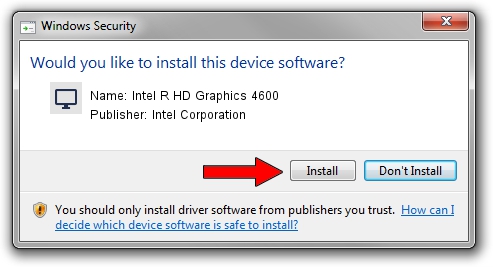Advertising seems to be blocked by your browser.
The ads help us provide this software and web site to you for free.
Please support our project by allowing our site to show ads.
Home /
Manufacturers /
Intel Corporation /
Intel R HD Graphics 4600 /
PCI/VEN_8086&DEV_0416&SUBSYS_05DF1028 /
10.18.14.4280 Aug 28, 2015
Intel Corporation Intel R HD Graphics 4600 how to download and install the driver
Intel R HD Graphics 4600 is a Display Adapters device. The developer of this driver was Intel Corporation. PCI/VEN_8086&DEV_0416&SUBSYS_05DF1028 is the matching hardware id of this device.
1. Manually install Intel Corporation Intel R HD Graphics 4600 driver
- Download the setup file for Intel Corporation Intel R HD Graphics 4600 driver from the location below. This is the download link for the driver version 10.18.14.4280 released on 2015-08-28.
- Run the driver setup file from a Windows account with the highest privileges (rights). If your User Access Control Service (UAC) is started then you will have to accept of the driver and run the setup with administrative rights.
- Go through the driver setup wizard, which should be quite straightforward. The driver setup wizard will scan your PC for compatible devices and will install the driver.
- Shutdown and restart your computer and enjoy the new driver, as you can see it was quite smple.
File size of the driver: 133433961 bytes (127.25 MB)
This driver was rated with an average of 4 stars by 35556 users.
This driver will work for the following versions of Windows:
- This driver works on Windows 7 64 bits
- This driver works on Windows 8 64 bits
- This driver works on Windows 8.1 64 bits
- This driver works on Windows 10 64 bits
- This driver works on Windows 11 64 bits
2. Installing the Intel Corporation Intel R HD Graphics 4600 driver using DriverMax: the easy way
The most important advantage of using DriverMax is that it will install the driver for you in the easiest possible way and it will keep each driver up to date, not just this one. How easy can you install a driver with DriverMax? Let's take a look!
- Start DriverMax and press on the yellow button that says ~SCAN FOR DRIVER UPDATES NOW~. Wait for DriverMax to scan and analyze each driver on your PC.
- Take a look at the list of available driver updates. Search the list until you find the Intel Corporation Intel R HD Graphics 4600 driver. Click on Update.
- That's it, you installed your first driver!

Mar 15 2024 5:31AM / Written by Daniel Statescu for DriverMax
follow @DanielStatescu