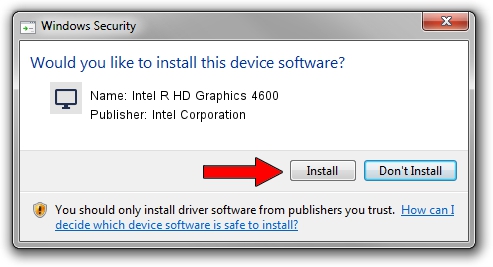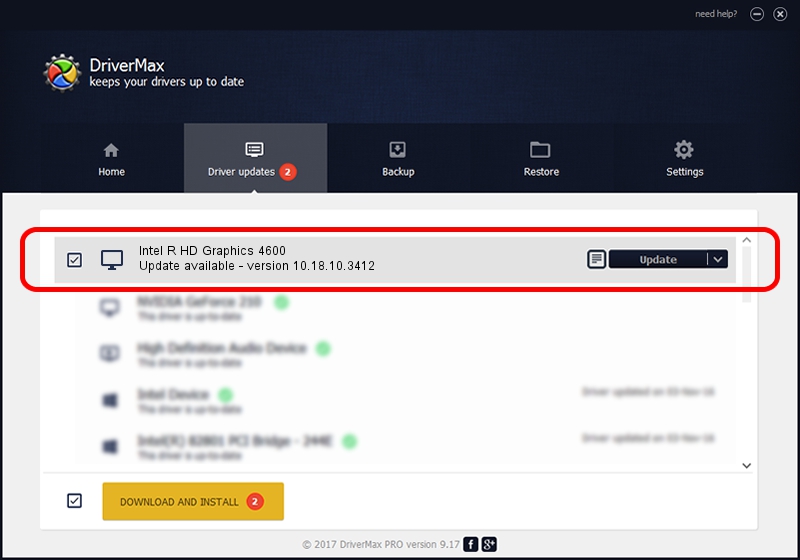Advertising seems to be blocked by your browser.
The ads help us provide this software and web site to you for free.
Please support our project by allowing our site to show ads.
Home /
Manufacturers /
Intel Corporation /
Intel R HD Graphics 4600 /
PCI/VEN_8086&DEV_0416 /
10.18.10.3412 Jan 28, 2014
Driver for Intel Corporation Intel R HD Graphics 4600 - downloading and installing it
Intel R HD Graphics 4600 is a Display Adapters device. This Windows driver was developed by Intel Corporation. The hardware id of this driver is PCI/VEN_8086&DEV_0416.
1. Install Intel Corporation Intel R HD Graphics 4600 driver manually
- You can download from the link below the driver setup file for the Intel Corporation Intel R HD Graphics 4600 driver. The archive contains version 10.18.10.3412 dated 2014-01-28 of the driver.
- Run the driver installer file from a user account with the highest privileges (rights). If your User Access Control (UAC) is started please confirm the installation of the driver and run the setup with administrative rights.
- Go through the driver installation wizard, which will guide you; it should be quite easy to follow. The driver installation wizard will scan your computer and will install the right driver.
- When the operation finishes shutdown and restart your computer in order to use the updated driver. As you can see it was quite smple to install a Windows driver!
Driver rating 3.4 stars out of 63089 votes.
2. The easy way: using DriverMax to install Intel Corporation Intel R HD Graphics 4600 driver
The most important advantage of using DriverMax is that it will setup the driver for you in just a few seconds and it will keep each driver up to date, not just this one. How can you install a driver with DriverMax? Let's take a look!
- Open DriverMax and push on the yellow button named ~SCAN FOR DRIVER UPDATES NOW~. Wait for DriverMax to scan and analyze each driver on your PC.
- Take a look at the list of driver updates. Scroll the list down until you locate the Intel Corporation Intel R HD Graphics 4600 driver. Click the Update button.
- Finished installing the driver!

Aug 8 2016 4:50PM / Written by Daniel Statescu for DriverMax
follow @DanielStatescu