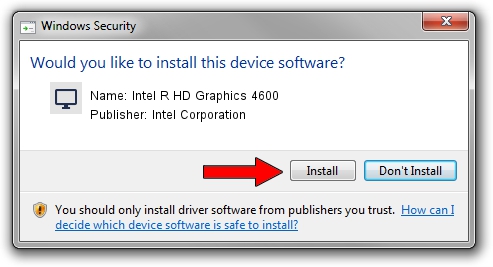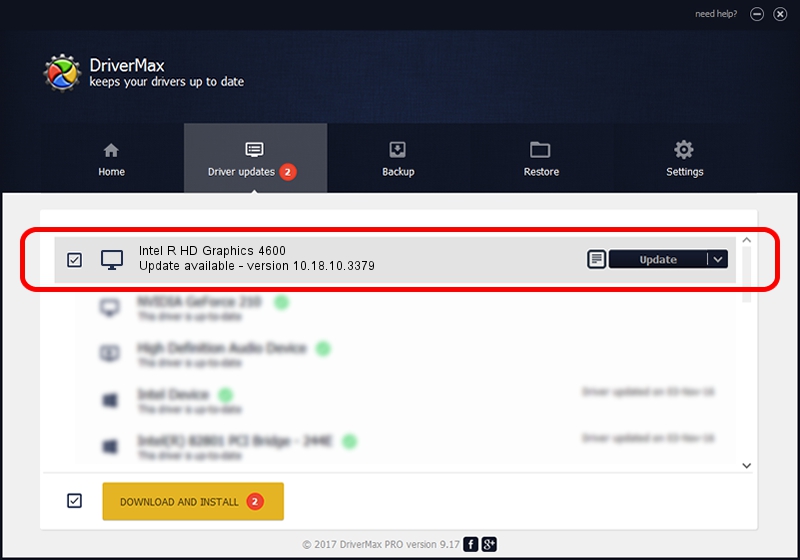Advertising seems to be blocked by your browser.
The ads help us provide this software and web site to you for free.
Please support our project by allowing our site to show ads.
Home /
Manufacturers /
Intel Corporation /
Intel R HD Graphics 4600 /
PCI/VEN_8086&DEV_0416 /
10.18.10.3379 Dec 18, 2013
Intel Corporation Intel R HD Graphics 4600 how to download and install the driver
Intel R HD Graphics 4600 is a Display Adapters hardware device. This driver was developed by Intel Corporation. In order to make sure you are downloading the exact right driver the hardware id is PCI/VEN_8086&DEV_0416.
1. How to manually install Intel Corporation Intel R HD Graphics 4600 driver
- Download the setup file for Intel Corporation Intel R HD Graphics 4600 driver from the link below. This download link is for the driver version 10.18.10.3379 released on 2013-12-18.
- Run the driver setup file from a Windows account with the highest privileges (rights). If your User Access Control (UAC) is started then you will have to confirm the installation of the driver and run the setup with administrative rights.
- Follow the driver setup wizard, which should be pretty easy to follow. The driver setup wizard will scan your PC for compatible devices and will install the driver.
- Restart your PC and enjoy the new driver, it is as simple as that.
Driver rating 3.3 stars out of 46306 votes.
2. Installing the Intel Corporation Intel R HD Graphics 4600 driver using DriverMax: the easy way
The advantage of using DriverMax is that it will setup the driver for you in the easiest possible way and it will keep each driver up to date. How easy can you install a driver with DriverMax? Let's take a look!
- Start DriverMax and click on the yellow button named ~SCAN FOR DRIVER UPDATES NOW~. Wait for DriverMax to analyze each driver on your computer.
- Take a look at the list of available driver updates. Search the list until you find the Intel Corporation Intel R HD Graphics 4600 driver. Click the Update button.
- Enjoy using the updated driver! :)

Jul 21 2016 11:09AM / Written by Andreea Kartman for DriverMax
follow @DeeaKartman