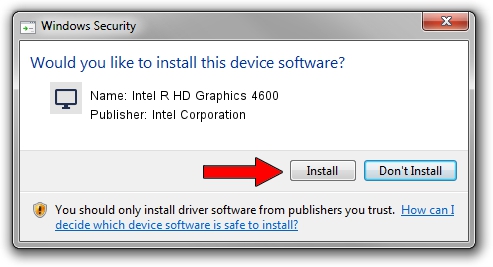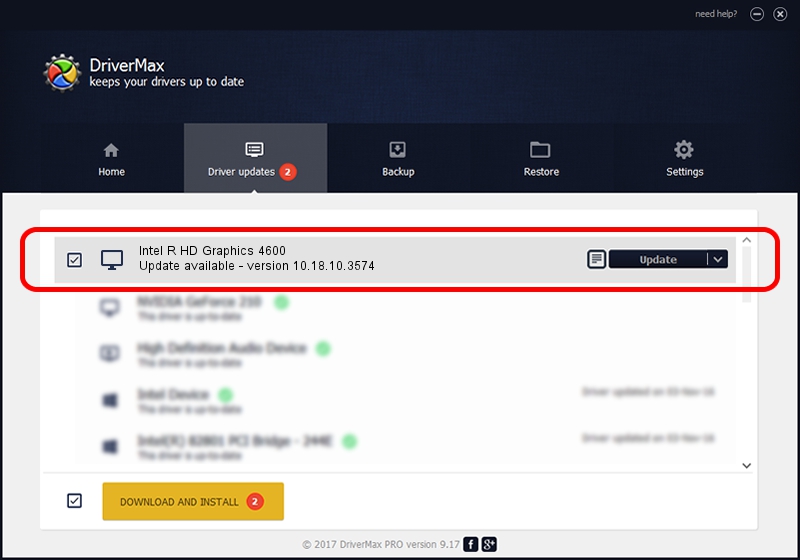Advertising seems to be blocked by your browser.
The ads help us provide this software and web site to you for free.
Please support our project by allowing our site to show ads.
Home /
Manufacturers /
Intel Corporation /
Intel R HD Graphics 4600 /
PCI/VEN_8086&DEV_0412&SUBSYS_090B1025 /
10.18.10.3574 Apr 23, 2014
Intel Corporation Intel R HD Graphics 4600 - two ways of downloading and installing the driver
Intel R HD Graphics 4600 is a Display Adapters hardware device. This Windows driver was developed by Intel Corporation. PCI/VEN_8086&DEV_0412&SUBSYS_090B1025 is the matching hardware id of this device.
1. How to manually install Intel Corporation Intel R HD Graphics 4600 driver
- Download the setup file for Intel Corporation Intel R HD Graphics 4600 driver from the link below. This download link is for the driver version 10.18.10.3574 released on 2014-04-23.
- Start the driver installation file from a Windows account with administrative rights. If your UAC (User Access Control) is enabled then you will have to accept of the driver and run the setup with administrative rights.
- Follow the driver setup wizard, which should be pretty easy to follow. The driver setup wizard will scan your PC for compatible devices and will install the driver.
- Restart your computer and enjoy the updated driver, as you can see it was quite smple.
The file size of this driver is 160236793 bytes (152.81 MB)
This driver was installed by many users and received an average rating of 4.3 stars out of 99540 votes.
This driver is fully compatible with the following versions of Windows:
- This driver works on Windows 7 64 bits
- This driver works on Windows 8 64 bits
- This driver works on Windows 8.1 64 bits
- This driver works on Windows 10 64 bits
- This driver works on Windows 11 64 bits
2. Installing the Intel Corporation Intel R HD Graphics 4600 driver using DriverMax: the easy way
The most important advantage of using DriverMax is that it will setup the driver for you in just a few seconds and it will keep each driver up to date, not just this one. How can you install a driver with DriverMax? Let's take a look!
- Start DriverMax and press on the yellow button that says ~SCAN FOR DRIVER UPDATES NOW~. Wait for DriverMax to scan and analyze each driver on your computer.
- Take a look at the list of driver updates. Search the list until you locate the Intel Corporation Intel R HD Graphics 4600 driver. Click the Update button.
- That's it, you installed your first driver!

Nov 1 2023 5:39PM / Written by Daniel Statescu for DriverMax
follow @DanielStatescu