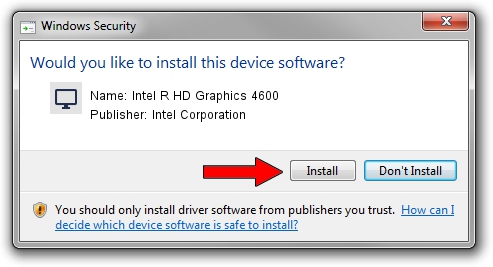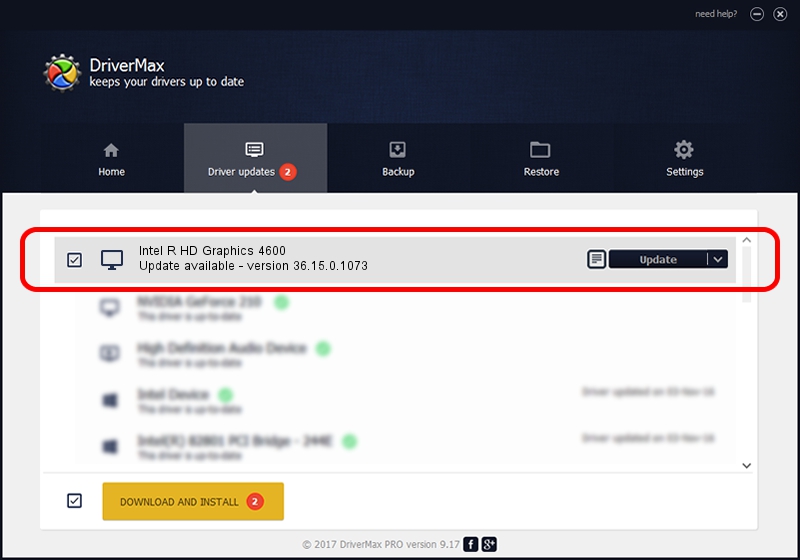Advertising seems to be blocked by your browser.
The ads help us provide this software and web site to you for free.
Please support our project by allowing our site to show ads.
Home /
Manufacturers /
Intel Corporation /
Intel R HD Graphics 4600 /
PCI/VEN_8086&DEV_0412 /
36.15.0.1073 Feb 19, 2014
Intel Corporation Intel R HD Graphics 4600 - two ways of downloading and installing the driver
Intel R HD Graphics 4600 is a Display Adapters device. The developer of this driver was Intel Corporation. The hardware id of this driver is PCI/VEN_8086&DEV_0412; this string has to match your hardware.
1. Manually install Intel Corporation Intel R HD Graphics 4600 driver
- Download the driver setup file for Intel Corporation Intel R HD Graphics 4600 driver from the location below. This download link is for the driver version 36.15.0.1073 released on 2014-02-19.
- Run the driver setup file from a Windows account with administrative rights. If your UAC (User Access Control) is enabled then you will have to confirm the installation of the driver and run the setup with administrative rights.
- Go through the driver setup wizard, which should be pretty easy to follow. The driver setup wizard will scan your PC for compatible devices and will install the driver.
- Restart your computer and enjoy the updated driver, as you can see it was quite smple.
This driver was installed by many users and received an average rating of 3.2 stars out of 3241 votes.
2. How to use DriverMax to install Intel Corporation Intel R HD Graphics 4600 driver
The advantage of using DriverMax is that it will setup the driver for you in the easiest possible way and it will keep each driver up to date, not just this one. How can you install a driver using DriverMax? Let's see!
- Open DriverMax and press on the yellow button that says ~SCAN FOR DRIVER UPDATES NOW~. Wait for DriverMax to analyze each driver on your PC.
- Take a look at the list of available driver updates. Search the list until you locate the Intel Corporation Intel R HD Graphics 4600 driver. Click on Update.
- That's it, you installed your first driver!

Jun 23 2016 2:11AM / Written by Dan Armano for DriverMax
follow @danarm