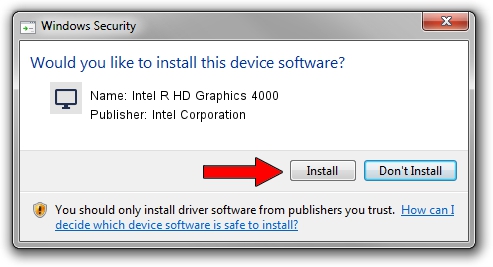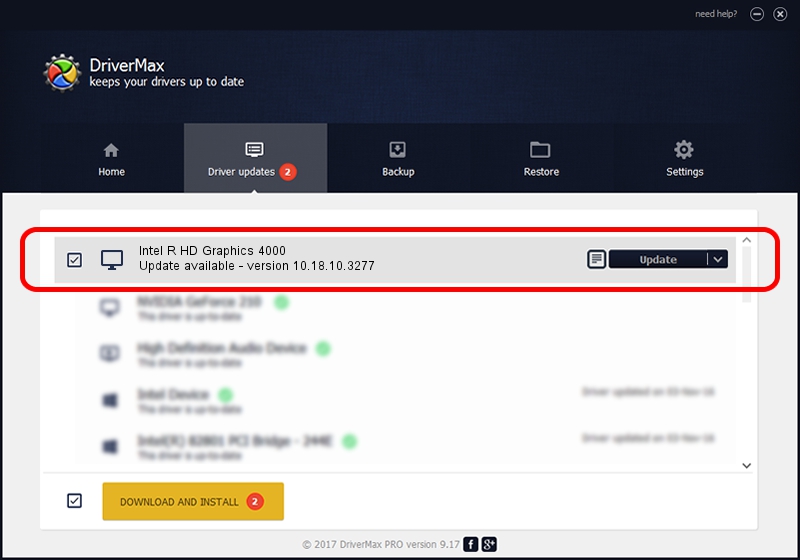Advertising seems to be blocked by your browser.
The ads help us provide this software and web site to you for free.
Please support our project by allowing our site to show ads.
Home /
Manufacturers /
Intel Corporation /
Intel R HD Graphics 4000 /
PCI/VEN_8086&DEV_0166&SUBSYS_FB111179 /
10.18.10.3277 Aug 19, 2013
Intel Corporation Intel R HD Graphics 4000 driver download and installation
Intel R HD Graphics 4000 is a Display Adapters hardware device. The Windows version of this driver was developed by Intel Corporation. PCI/VEN_8086&DEV_0166&SUBSYS_FB111179 is the matching hardware id of this device.
1. Manually install Intel Corporation Intel R HD Graphics 4000 driver
- Download the driver setup file for Intel Corporation Intel R HD Graphics 4000 driver from the link below. This is the download link for the driver version 10.18.10.3277 dated 2013-08-19.
- Start the driver setup file from a Windows account with the highest privileges (rights). If your User Access Control (UAC) is enabled then you will have to accept of the driver and run the setup with administrative rights.
- Follow the driver installation wizard, which should be quite easy to follow. The driver installation wizard will scan your PC for compatible devices and will install the driver.
- Shutdown and restart your computer and enjoy the fresh driver, it is as simple as that.
File size of the driver: 150053359 bytes (143.10 MB)
This driver was installed by many users and received an average rating of 4.2 stars out of 71419 votes.
This driver is fully compatible with the following versions of Windows:
- This driver works on Windows 7 64 bits
- This driver works on Windows 8 64 bits
- This driver works on Windows 8.1 64 bits
- This driver works on Windows 10 64 bits
- This driver works on Windows 11 64 bits
2. Installing the Intel Corporation Intel R HD Graphics 4000 driver using DriverMax: the easy way
The advantage of using DriverMax is that it will setup the driver for you in just a few seconds and it will keep each driver up to date, not just this one. How can you install a driver using DriverMax? Let's follow a few steps!
- Start DriverMax and click on the yellow button named ~SCAN FOR DRIVER UPDATES NOW~. Wait for DriverMax to analyze each driver on your computer.
- Take a look at the list of available driver updates. Scroll the list down until you find the Intel Corporation Intel R HD Graphics 4000 driver. Click on Update.
- Finished installing the driver!

Aug 9 2016 9:26AM / Written by Dan Armano for DriverMax
follow @danarm