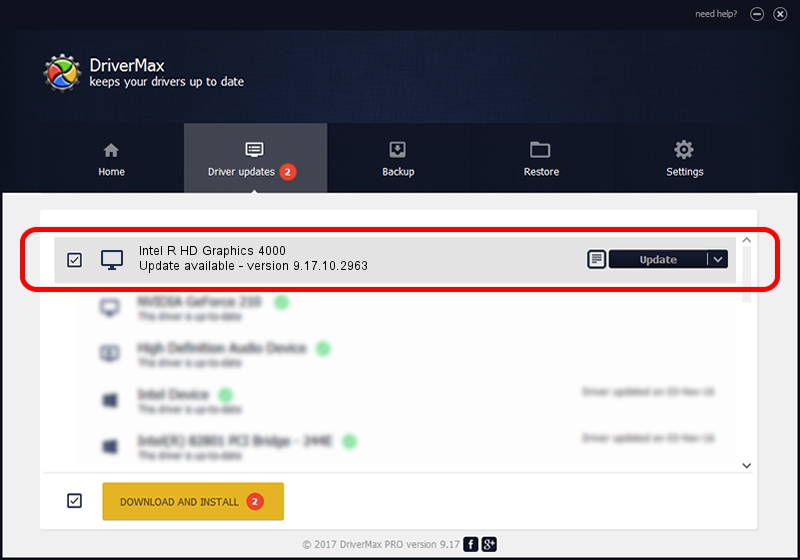Advertising seems to be blocked by your browser.
The ads help us provide this software and web site to you for free.
Please support our project by allowing our site to show ads.
Home /
Manufacturers /
Intel Corporation /
Intel R HD Graphics 4000 /
PCI/VEN_8086&DEV_0166&SUBSYS_C708144D /
9.17.10.2963 Jan 16, 2013
Driver for Intel Corporation Intel R HD Graphics 4000 - downloading and installing it
Intel R HD Graphics 4000 is a Display Adapters device. This Windows driver was developed by Intel Corporation. PCI/VEN_8086&DEV_0166&SUBSYS_C708144D is the matching hardware id of this device.
1. Intel Corporation Intel R HD Graphics 4000 driver - how to install it manually
- Download the setup file for Intel Corporation Intel R HD Graphics 4000 driver from the link below. This download link is for the driver version 9.17.10.2963 dated 2013-01-16.
- Start the driver installation file from a Windows account with the highest privileges (rights). If your User Access Control Service (UAC) is enabled then you will have to accept of the driver and run the setup with administrative rights.
- Follow the driver setup wizard, which should be pretty easy to follow. The driver setup wizard will scan your PC for compatible devices and will install the driver.
- Shutdown and restart your PC and enjoy the fresh driver, as you can see it was quite smple.
The file size of this driver is 79509784 bytes (75.83 MB)
This driver was installed by many users and received an average rating of 5 stars out of 1138 votes.
This driver will work for the following versions of Windows:
- This driver works on Windows 2000 64 bits
- This driver works on Windows Server 2003 64 bits
- This driver works on Windows XP 64 bits
- This driver works on Windows Vista 64 bits
- This driver works on Windows 7 64 bits
- This driver works on Windows 8 64 bits
- This driver works on Windows 8.1 64 bits
- This driver works on Windows 10 64 bits
- This driver works on Windows 11 64 bits
2. How to install Intel Corporation Intel R HD Graphics 4000 driver using DriverMax
The advantage of using DriverMax is that it will setup the driver for you in just a few seconds and it will keep each driver up to date, not just this one. How can you install a driver using DriverMax? Let's take a look!
- Open DriverMax and press on the yellow button named ~SCAN FOR DRIVER UPDATES NOW~. Wait for DriverMax to scan and analyze each driver on your PC.
- Take a look at the list of detected driver updates. Scroll the list down until you find the Intel Corporation Intel R HD Graphics 4000 driver. Click on Update.
- Enjoy using the updated driver! :)

Jul 22 2016 10:15AM / Written by Andreea Kartman for DriverMax
follow @DeeaKartman