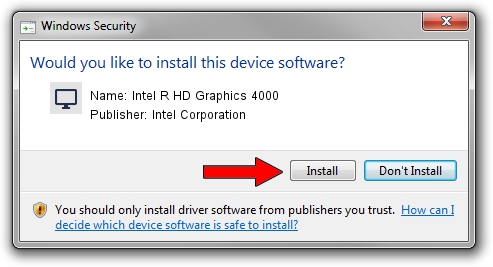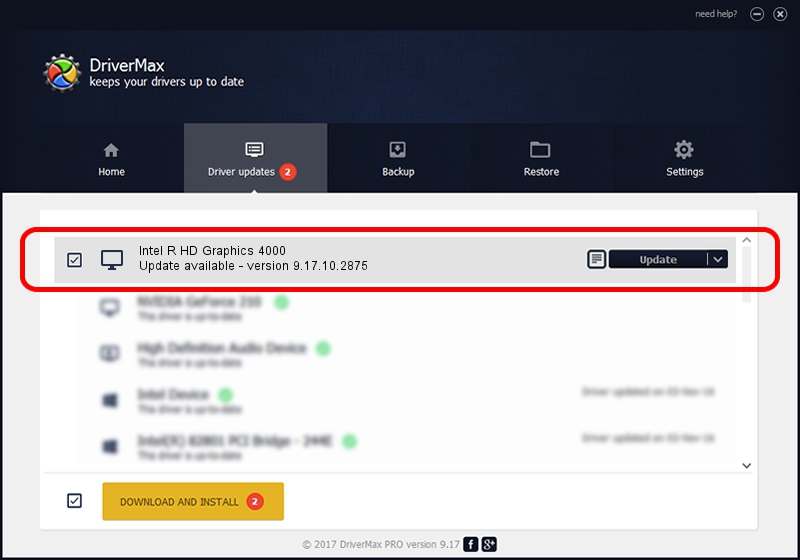Advertising seems to be blocked by your browser.
The ads help us provide this software and web site to you for free.
Please support our project by allowing our site to show ads.
Home /
Manufacturers /
Intel Corporation /
Intel R HD Graphics 4000 /
PCI/VEN_8086&DEV_0166&SUBSYS_C0CC144D /
9.17.10.2875 Oct 17, 2012
Download and install Intel Corporation Intel R HD Graphics 4000 driver
Intel R HD Graphics 4000 is a Display Adapters device. The developer of this driver was Intel Corporation. In order to make sure you are downloading the exact right driver the hardware id is PCI/VEN_8086&DEV_0166&SUBSYS_C0CC144D.
1. Manually install Intel Corporation Intel R HD Graphics 4000 driver
- Download the setup file for Intel Corporation Intel R HD Graphics 4000 driver from the location below. This is the download link for the driver version 9.17.10.2875 dated 2012-10-17.
- Start the driver setup file from a Windows account with the highest privileges (rights). If your UAC (User Access Control) is running then you will have to confirm the installation of the driver and run the setup with administrative rights.
- Go through the driver installation wizard, which should be quite easy to follow. The driver installation wizard will scan your PC for compatible devices and will install the driver.
- Restart your computer and enjoy the new driver, as you can see it was quite smple.
Driver file size: 46173042 bytes (44.03 MB)
This driver was rated with an average of 4 stars by 91090 users.
This driver was released for the following versions of Windows:
- This driver works on Windows 2000 32 bits
- This driver works on Windows Server 2003 32 bits
- This driver works on Windows XP 32 bits
- This driver works on Windows Vista 32 bits
- This driver works on Windows 7 32 bits
- This driver works on Windows 8 32 bits
- This driver works on Windows 8.1 32 bits
- This driver works on Windows 10 32 bits
- This driver works on Windows 11 32 bits
2. How to install Intel Corporation Intel R HD Graphics 4000 driver using DriverMax
The most important advantage of using DriverMax is that it will setup the driver for you in just a few seconds and it will keep each driver up to date. How can you install a driver using DriverMax? Let's follow a few steps!
- Start DriverMax and click on the yellow button that says ~SCAN FOR DRIVER UPDATES NOW~. Wait for DriverMax to scan and analyze each driver on your PC.
- Take a look at the list of driver updates. Search the list until you find the Intel Corporation Intel R HD Graphics 4000 driver. Click the Update button.
- Enjoy using the updated driver! :)

Jul 15 2016 5:08PM / Written by Dan Armano for DriverMax
follow @danarm