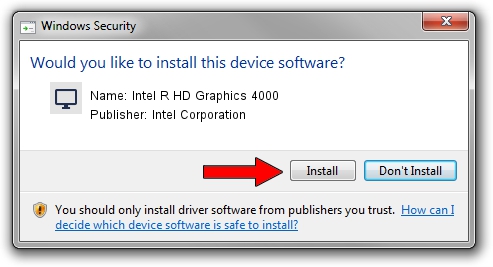Advertising seems to be blocked by your browser.
The ads help us provide this software and web site to you for free.
Please support our project by allowing our site to show ads.
Home /
Manufacturers /
Intel Corporation /
Intel R HD Graphics 4000 /
PCI/VEN_8086&DEV_0166&SUBSYS_16DB10CF /
9.17.10.2843 Aug 21, 2012
Intel Corporation Intel R HD Graphics 4000 how to download and install the driver
Intel R HD Graphics 4000 is a Display Adapters hardware device. This driver was developed by Intel Corporation. The hardware id of this driver is PCI/VEN_8086&DEV_0166&SUBSYS_16DB10CF; this string has to match your hardware.
1. Intel Corporation Intel R HD Graphics 4000 driver - how to install it manually
- You can download from the link below the driver installer file for the Intel Corporation Intel R HD Graphics 4000 driver. The archive contains version 9.17.10.2843 dated 2012-08-21 of the driver.
- Start the driver installer file from a user account with the highest privileges (rights). If your User Access Control (UAC) is enabled please accept of the driver and run the setup with administrative rights.
- Follow the driver setup wizard, which will guide you; it should be quite easy to follow. The driver setup wizard will scan your computer and will install the right driver.
- When the operation finishes shutdown and restart your PC in order to use the updated driver. As you can see it was quite smple to install a Windows driver!
Size of this driver: 80057931 bytes (76.35 MB)
Driver rating 4.9 stars out of 26324 votes.
This driver is compatible with the following versions of Windows:
- This driver works on Windows 2000 64 bits
- This driver works on Windows Server 2003 64 bits
- This driver works on Windows XP 64 bits
- This driver works on Windows Vista 64 bits
- This driver works on Windows 7 64 bits
- This driver works on Windows 8 64 bits
- This driver works on Windows 8.1 64 bits
- This driver works on Windows 10 64 bits
- This driver works on Windows 11 64 bits
2. Installing the Intel Corporation Intel R HD Graphics 4000 driver using DriverMax: the easy way
The most important advantage of using DriverMax is that it will setup the driver for you in just a few seconds and it will keep each driver up to date, not just this one. How can you install a driver with DriverMax? Let's take a look!
- Start DriverMax and click on the yellow button that says ~SCAN FOR DRIVER UPDATES NOW~. Wait for DriverMax to scan and analyze each driver on your PC.
- Take a look at the list of driver updates. Search the list until you locate the Intel Corporation Intel R HD Graphics 4000 driver. Click the Update button.
- Enjoy using the updated driver! :)

Jul 24 2016 12:27PM / Written by Andreea Kartman for DriverMax
follow @DeeaKartman