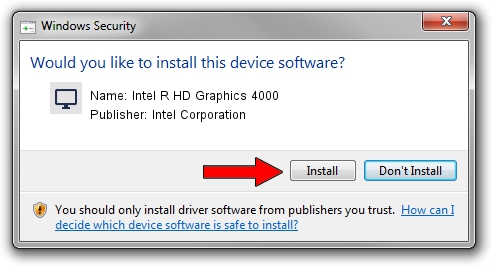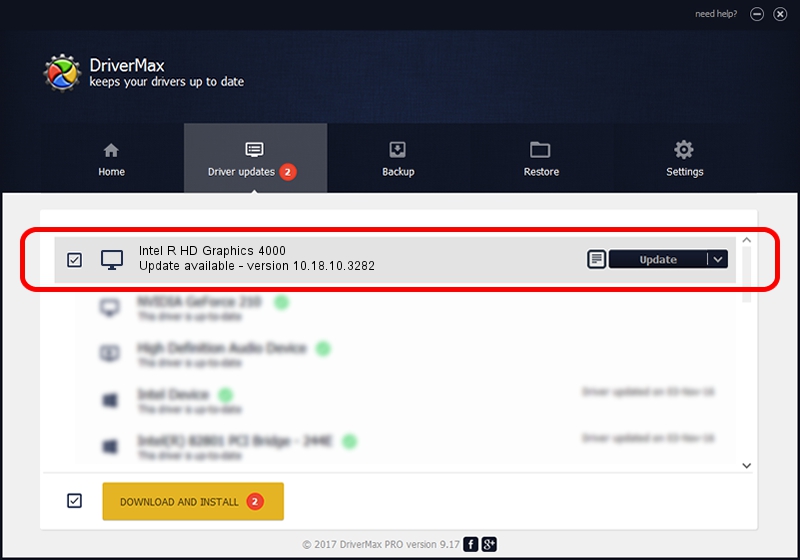Advertising seems to be blocked by your browser.
The ads help us provide this software and web site to you for free.
Please support our project by allowing our site to show ads.
Home /
Manufacturers /
Intel Corporation /
Intel R HD Graphics 4000 /
PCI/VEN_8086&DEV_0166&SUBSYS_16DA10CF /
10.18.10.3282 Aug 26, 2013
Intel Corporation Intel R HD Graphics 4000 - two ways of downloading and installing the driver
Intel R HD Graphics 4000 is a Display Adapters hardware device. This driver was developed by Intel Corporation. The hardware id of this driver is PCI/VEN_8086&DEV_0166&SUBSYS_16DA10CF.
1. Intel Corporation Intel R HD Graphics 4000 - install the driver manually
- Download the setup file for Intel Corporation Intel R HD Graphics 4000 driver from the link below. This is the download link for the driver version 10.18.10.3282 dated 2013-08-26.
- Start the driver installation file from a Windows account with the highest privileges (rights). If your User Access Control Service (UAC) is started then you will have to accept of the driver and run the setup with administrative rights.
- Follow the driver installation wizard, which should be pretty easy to follow. The driver installation wizard will scan your PC for compatible devices and will install the driver.
- Restart your PC and enjoy the fresh driver, as you can see it was quite smple.
Driver file size: 150048581 bytes (143.10 MB)
This driver was installed by many users and received an average rating of 4.1 stars out of 98302 votes.
This driver is compatible with the following versions of Windows:
- This driver works on Windows 7 64 bits
- This driver works on Windows 8 64 bits
- This driver works on Windows 8.1 64 bits
- This driver works on Windows 10 64 bits
- This driver works on Windows 11 64 bits
2. The easy way: using DriverMax to install Intel Corporation Intel R HD Graphics 4000 driver
The most important advantage of using DriverMax is that it will install the driver for you in the easiest possible way and it will keep each driver up to date. How can you install a driver with DriverMax? Let's take a look!
- Open DriverMax and click on the yellow button that says ~SCAN FOR DRIVER UPDATES NOW~. Wait for DriverMax to scan and analyze each driver on your PC.
- Take a look at the list of driver updates. Search the list until you find the Intel Corporation Intel R HD Graphics 4000 driver. Click the Update button.
- That's it, you installed your first driver!

Aug 8 2016 8:41PM / Written by Dan Armano for DriverMax
follow @danarm