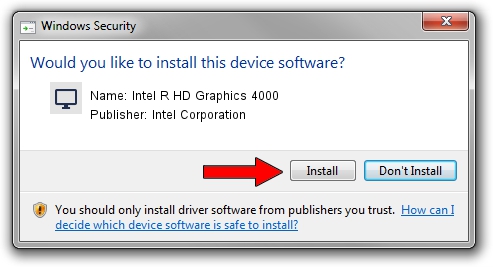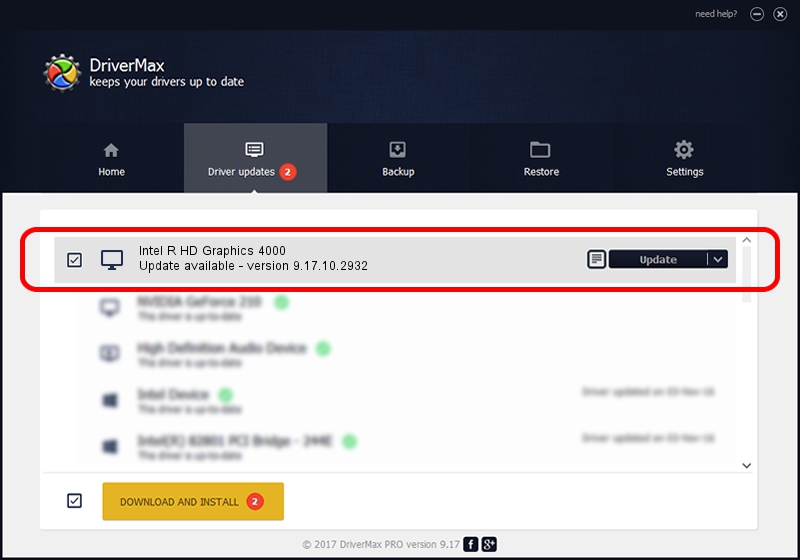Advertising seems to be blocked by your browser.
The ads help us provide this software and web site to you for free.
Please support our project by allowing our site to show ads.
Home /
Manufacturers /
Intel Corporation /
Intel R HD Graphics 4000 /
PCI/VEN_8086&DEV_0166&SUBSYS_126D1043 /
9.17.10.2932 Dec 12, 2012
Intel Corporation Intel R HD Graphics 4000 driver download and installation
Intel R HD Graphics 4000 is a Display Adapters device. This driver was developed by Intel Corporation. PCI/VEN_8086&DEV_0166&SUBSYS_126D1043 is the matching hardware id of this device.
1. How to manually install Intel Corporation Intel R HD Graphics 4000 driver
- Download the driver setup file for Intel Corporation Intel R HD Graphics 4000 driver from the location below. This is the download link for the driver version 9.17.10.2932 released on 2012-12-12.
- Run the driver setup file from a Windows account with the highest privileges (rights). If your User Access Control (UAC) is running then you will have to accept of the driver and run the setup with administrative rights.
- Follow the driver installation wizard, which should be pretty easy to follow. The driver installation wizard will analyze your PC for compatible devices and will install the driver.
- Restart your PC and enjoy the new driver, it is as simple as that.
The file size of this driver is 79489552 bytes (75.81 MB)
Driver rating 4.9 stars out of 12852 votes.
This driver was released for the following versions of Windows:
- This driver works on Windows 2000 64 bits
- This driver works on Windows Server 2003 64 bits
- This driver works on Windows XP 64 bits
- This driver works on Windows Vista 64 bits
- This driver works on Windows 7 64 bits
- This driver works on Windows 8 64 bits
- This driver works on Windows 8.1 64 bits
- This driver works on Windows 10 64 bits
- This driver works on Windows 11 64 bits
2. How to install Intel Corporation Intel R HD Graphics 4000 driver using DriverMax
The advantage of using DriverMax is that it will install the driver for you in just a few seconds and it will keep each driver up to date. How can you install a driver using DriverMax? Let's see!
- Start DriverMax and press on the yellow button named ~SCAN FOR DRIVER UPDATES NOW~. Wait for DriverMax to scan and analyze each driver on your computer.
- Take a look at the list of available driver updates. Search the list until you find the Intel Corporation Intel R HD Graphics 4000 driver. Click the Update button.
- That's it, you installed your first driver!

Jul 31 2016 9:28PM / Written by Andreea Kartman for DriverMax
follow @DeeaKartman