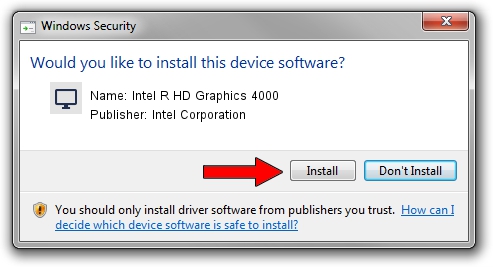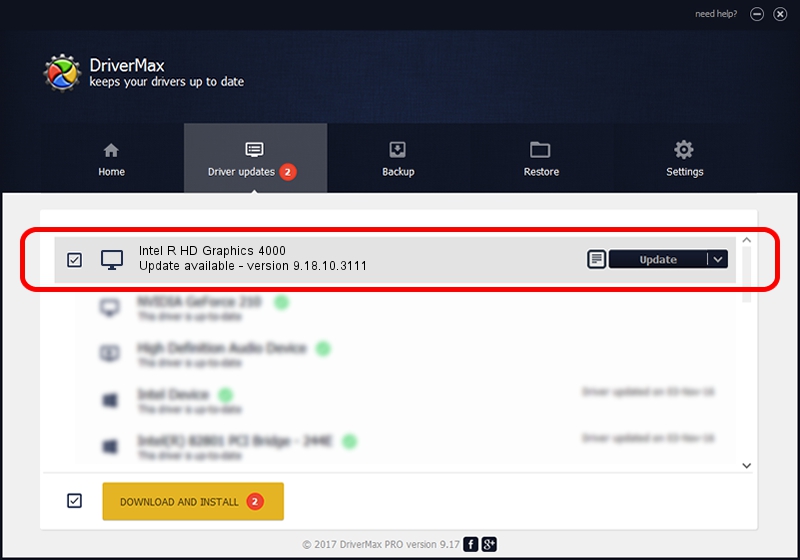Advertising seems to be blocked by your browser.
The ads help us provide this software and web site to you for free.
Please support our project by allowing our site to show ads.
Home /
Manufacturers /
Intel Corporation /
Intel R HD Graphics 4000 /
PCI/VEN_8086&DEV_0166&SUBSYS_11BD1043 /
9.18.10.3111 Apr 15, 2013
Intel Corporation Intel R HD Graphics 4000 how to download and install the driver
Intel R HD Graphics 4000 is a Display Adapters hardware device. The developer of this driver was Intel Corporation. PCI/VEN_8086&DEV_0166&SUBSYS_11BD1043 is the matching hardware id of this device.
1. Manually install Intel Corporation Intel R HD Graphics 4000 driver
- Download the setup file for Intel Corporation Intel R HD Graphics 4000 driver from the location below. This download link is for the driver version 9.18.10.3111 released on 2013-04-15.
- Start the driver installation file from a Windows account with administrative rights. If your User Access Control Service (UAC) is enabled then you will have to confirm the installation of the driver and run the setup with administrative rights.
- Follow the driver installation wizard, which should be pretty easy to follow. The driver installation wizard will analyze your PC for compatible devices and will install the driver.
- Restart your computer and enjoy the new driver, it is as simple as that.
Size of this driver: 71000544 bytes (67.71 MB)
This driver received an average rating of 4.3 stars out of 60019 votes.
This driver will work for the following versions of Windows:
- This driver works on Windows 2000 64 bits
- This driver works on Windows Server 2003 64 bits
- This driver works on Windows XP 64 bits
- This driver works on Windows Vista 64 bits
- This driver works on Windows 7 64 bits
- This driver works on Windows 8 64 bits
- This driver works on Windows 8.1 64 bits
- This driver works on Windows 10 64 bits
- This driver works on Windows 11 64 bits
2. Using DriverMax to install Intel Corporation Intel R HD Graphics 4000 driver
The advantage of using DriverMax is that it will setup the driver for you in just a few seconds and it will keep each driver up to date, not just this one. How can you install a driver using DriverMax? Let's see!
- Start DriverMax and push on the yellow button named ~SCAN FOR DRIVER UPDATES NOW~. Wait for DriverMax to scan and analyze each driver on your computer.
- Take a look at the list of detected driver updates. Search the list until you find the Intel Corporation Intel R HD Graphics 4000 driver. Click the Update button.
- That's all, the driver is now installed!

Jul 5 2016 5:21AM / Written by Andreea Kartman for DriverMax
follow @DeeaKartman