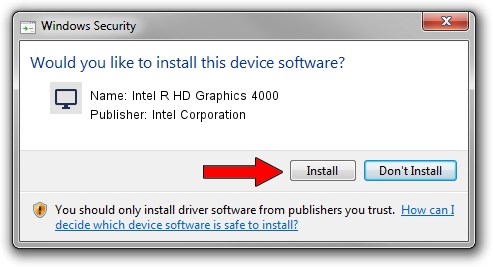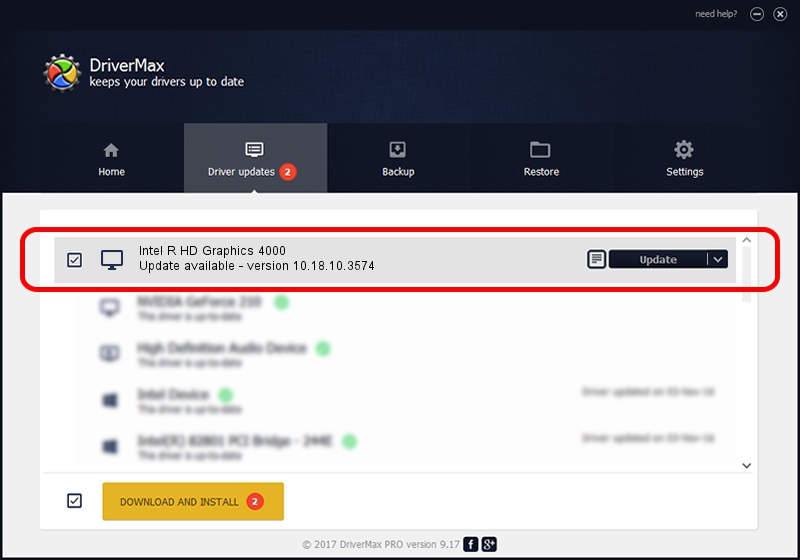Advertising seems to be blocked by your browser.
The ads help us provide this software and web site to you for free.
Please support our project by allowing our site to show ads.
Home /
Manufacturers /
Intel Corporation /
Intel R HD Graphics 4000 /
PCI/VEN_8086&DEV_0166&SUBSYS_112D1043 /
10.18.10.3574 Apr 23, 2014
Intel Corporation Intel R HD Graphics 4000 - two ways of downloading and installing the driver
Intel R HD Graphics 4000 is a Display Adapters device. The developer of this driver was Intel Corporation. The hardware id of this driver is PCI/VEN_8086&DEV_0166&SUBSYS_112D1043; this string has to match your hardware.
1. Manually install Intel Corporation Intel R HD Graphics 4000 driver
- You can download from the link below the driver installer file for the Intel Corporation Intel R HD Graphics 4000 driver. The archive contains version 10.18.10.3574 released on 2014-04-23 of the driver.
- Run the driver installer file from a user account with administrative rights. If your User Access Control Service (UAC) is enabled please confirm the installation of the driver and run the setup with administrative rights.
- Go through the driver installation wizard, which will guide you; it should be quite easy to follow. The driver installation wizard will analyze your computer and will install the right driver.
- When the operation finishes shutdown and restart your PC in order to use the updated driver. As you can see it was quite smple to install a Windows driver!
The file size of this driver is 160247623 bytes (152.82 MB)
This driver was rated with an average of 4.9 stars by 87694 users.
This driver will work for the following versions of Windows:
- This driver works on Windows 7 64 bits
- This driver works on Windows 8 64 bits
- This driver works on Windows 8.1 64 bits
- This driver works on Windows 10 64 bits
- This driver works on Windows 11 64 bits
2. How to install Intel Corporation Intel R HD Graphics 4000 driver using DriverMax
The most important advantage of using DriverMax is that it will install the driver for you in just a few seconds and it will keep each driver up to date, not just this one. How easy can you install a driver using DriverMax? Let's take a look!
- Start DriverMax and push on the yellow button that says ~SCAN FOR DRIVER UPDATES NOW~. Wait for DriverMax to analyze each driver on your computer.
- Take a look at the list of driver updates. Scroll the list down until you locate the Intel Corporation Intel R HD Graphics 4000 driver. Click the Update button.
- That's it, you installed your first driver!

Nov 12 2023 12:10AM / Written by Dan Armano for DriverMax
follow @danarm