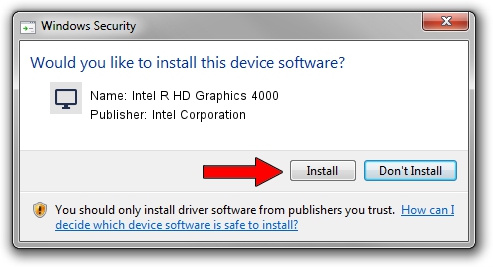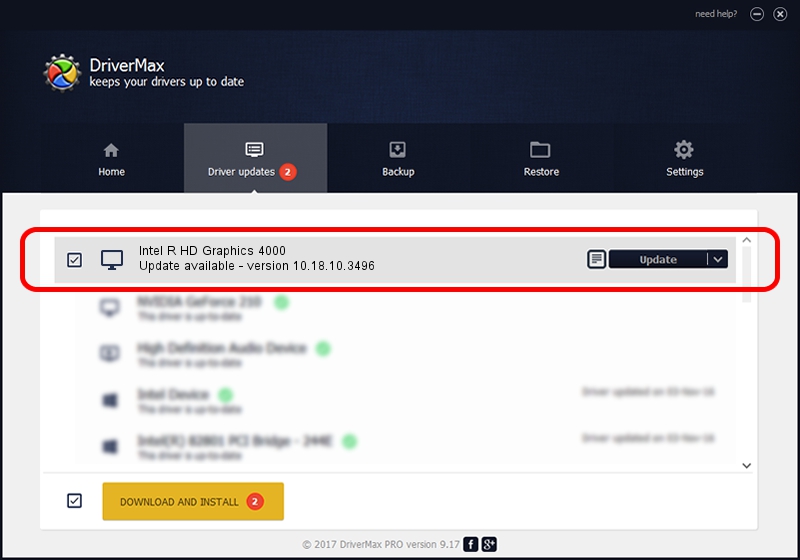Advertising seems to be blocked by your browser.
The ads help us provide this software and web site to you for free.
Please support our project by allowing our site to show ads.
Home /
Manufacturers /
Intel Corporation /
Intel R HD Graphics 4000 /
PCI/VEN_8086&DEV_0166&SUBSYS_07281025 /
10.18.10.3496 Mar 11, 2014
Intel Corporation Intel R HD Graphics 4000 - two ways of downloading and installing the driver
Intel R HD Graphics 4000 is a Display Adapters hardware device. The Windows version of this driver was developed by Intel Corporation. PCI/VEN_8086&DEV_0166&SUBSYS_07281025 is the matching hardware id of this device.
1. Intel Corporation Intel R HD Graphics 4000 - install the driver manually
- You can download from the link below the driver installer file for the Intel Corporation Intel R HD Graphics 4000 driver. The archive contains version 10.18.10.3496 dated 2014-03-11 of the driver.
- Start the driver installer file from a user account with the highest privileges (rights). If your UAC (User Access Control) is enabled please confirm the installation of the driver and run the setup with administrative rights.
- Go through the driver setup wizard, which will guide you; it should be pretty easy to follow. The driver setup wizard will analyze your PC and will install the right driver.
- When the operation finishes shutdown and restart your computer in order to use the updated driver. It is as simple as that to install a Windows driver!
Size of this driver: 154604262 bytes (147.44 MB)
This driver was rated with an average of 4.6 stars by 68929 users.
This driver was released for the following versions of Windows:
- This driver works on Windows 7 64 bits
- This driver works on Windows 8 64 bits
- This driver works on Windows 8.1 64 bits
- This driver works on Windows 10 64 bits
- This driver works on Windows 11 64 bits
2. How to install Intel Corporation Intel R HD Graphics 4000 driver using DriverMax
The advantage of using DriverMax is that it will setup the driver for you in just a few seconds and it will keep each driver up to date. How easy can you install a driver using DriverMax? Let's follow a few steps!
- Open DriverMax and click on the yellow button that says ~SCAN FOR DRIVER UPDATES NOW~. Wait for DriverMax to analyze each driver on your computer.
- Take a look at the list of available driver updates. Scroll the list down until you locate the Intel Corporation Intel R HD Graphics 4000 driver. Click on Update.
- That's it, you installed your first driver!

Nov 25 2023 7:37PM / Written by Dan Armano for DriverMax
follow @danarm