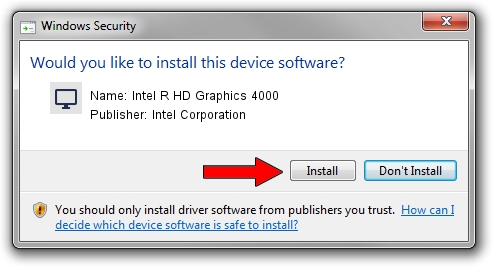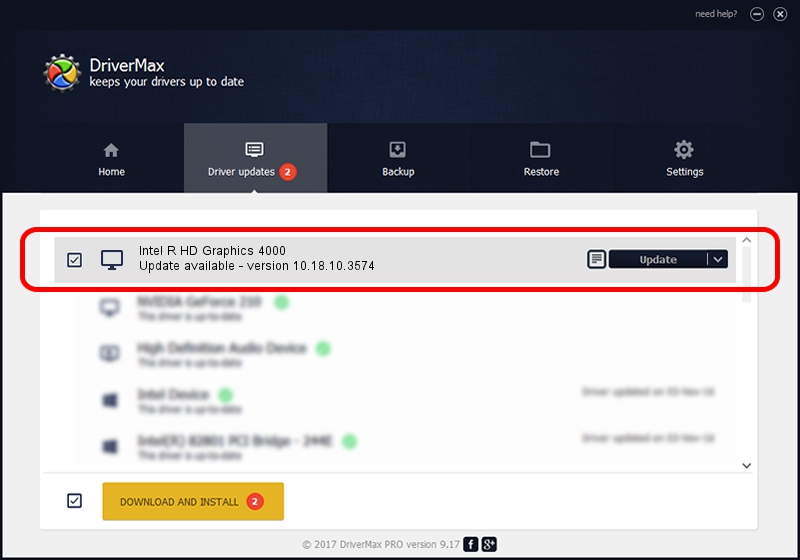Advertising seems to be blocked by your browser.
The ads help us provide this software and web site to you for free.
Please support our project by allowing our site to show ads.
Home /
Manufacturers /
Intel Corporation /
Intel R HD Graphics 4000 /
PCI/VEN_8086&DEV_0166&SUBSYS_06081025 /
10.18.10.3574 Apr 23, 2014
Intel Corporation Intel R HD Graphics 4000 - two ways of downloading and installing the driver
Intel R HD Graphics 4000 is a Display Adapters hardware device. This Windows driver was developed by Intel Corporation. PCI/VEN_8086&DEV_0166&SUBSYS_06081025 is the matching hardware id of this device.
1. Intel Corporation Intel R HD Graphics 4000 driver - how to install it manually
- Download the driver setup file for Intel Corporation Intel R HD Graphics 4000 driver from the link below. This is the download link for the driver version 10.18.10.3574 released on 2014-04-23.
- Run the driver installation file from a Windows account with the highest privileges (rights). If your UAC (User Access Control) is running then you will have to confirm the installation of the driver and run the setup with administrative rights.
- Follow the driver setup wizard, which should be pretty easy to follow. The driver setup wizard will analyze your PC for compatible devices and will install the driver.
- Shutdown and restart your PC and enjoy the new driver, as you can see it was quite smple.
Driver file size: 160236793 bytes (152.81 MB)
This driver received an average rating of 4 stars out of 98782 votes.
This driver was released for the following versions of Windows:
- This driver works on Windows 7 64 bits
- This driver works on Windows 8 64 bits
- This driver works on Windows 8.1 64 bits
- This driver works on Windows 10 64 bits
- This driver works on Windows 11 64 bits
2. Using DriverMax to install Intel Corporation Intel R HD Graphics 4000 driver
The advantage of using DriverMax is that it will setup the driver for you in the easiest possible way and it will keep each driver up to date, not just this one. How can you install a driver with DriverMax? Let's follow a few steps!
- Open DriverMax and press on the yellow button that says ~SCAN FOR DRIVER UPDATES NOW~. Wait for DriverMax to scan and analyze each driver on your computer.
- Take a look at the list of driver updates. Search the list until you locate the Intel Corporation Intel R HD Graphics 4000 driver. Click the Update button.
- Finished installing the driver!

Nov 1 2023 5:31PM / Written by Dan Armano for DriverMax
follow @danarm