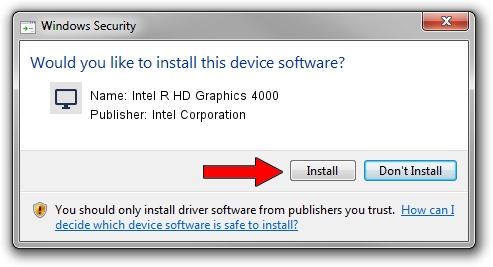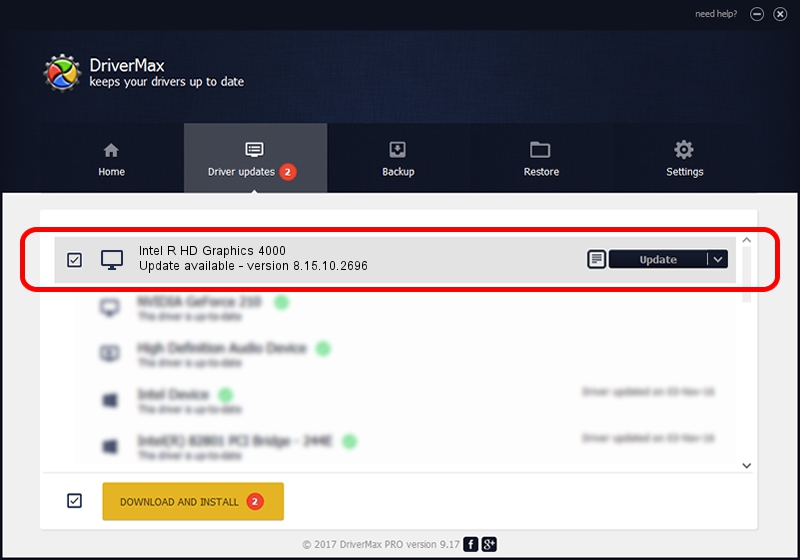Advertising seems to be blocked by your browser.
The ads help us provide this software and web site to you for free.
Please support our project by allowing our site to show ads.
Home /
Manufacturers /
Intel Corporation /
Intel R HD Graphics 4000 /
PCI/VEN_8086&DEV_0166&SUBSYS_05581028 /
8.15.10.2696 Mar 19, 2012
Intel Corporation Intel R HD Graphics 4000 how to download and install the driver
Intel R HD Graphics 4000 is a Display Adapters hardware device. This Windows driver was developed by Intel Corporation. PCI/VEN_8086&DEV_0166&SUBSYS_05581028 is the matching hardware id of this device.
1. Intel Corporation Intel R HD Graphics 4000 - install the driver manually
- Download the setup file for Intel Corporation Intel R HD Graphics 4000 driver from the link below. This download link is for the driver version 8.15.10.2696 released on 2012-03-19.
- Run the driver installation file from a Windows account with administrative rights. If your UAC (User Access Control) is running then you will have to accept of the driver and run the setup with administrative rights.
- Follow the driver setup wizard, which should be quite straightforward. The driver setup wizard will scan your PC for compatible devices and will install the driver.
- Restart your PC and enjoy the updated driver, it is as simple as that.
The file size of this driver is 44714700 bytes (42.64 MB)
This driver received an average rating of 4.3 stars out of 58666 votes.
This driver was released for the following versions of Windows:
- This driver works on Windows Vista 32 bits
- This driver works on Windows 7 32 bits
2. How to install Intel Corporation Intel R HD Graphics 4000 driver using DriverMax
The advantage of using DriverMax is that it will install the driver for you in just a few seconds and it will keep each driver up to date, not just this one. How easy can you install a driver with DriverMax? Let's see!
- Open DriverMax and click on the yellow button that says ~SCAN FOR DRIVER UPDATES NOW~. Wait for DriverMax to scan and analyze each driver on your PC.
- Take a look at the list of detected driver updates. Search the list until you find the Intel Corporation Intel R HD Graphics 4000 driver. Click the Update button.
- That's it, you installed your first driver!

Aug 6 2016 4:16AM / Written by Daniel Statescu for DriverMax
follow @DanielStatescu