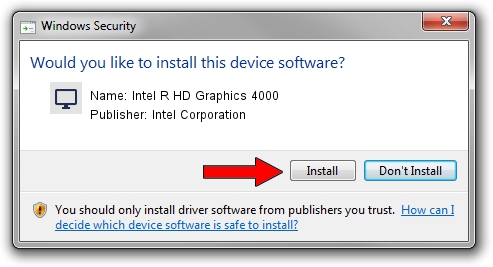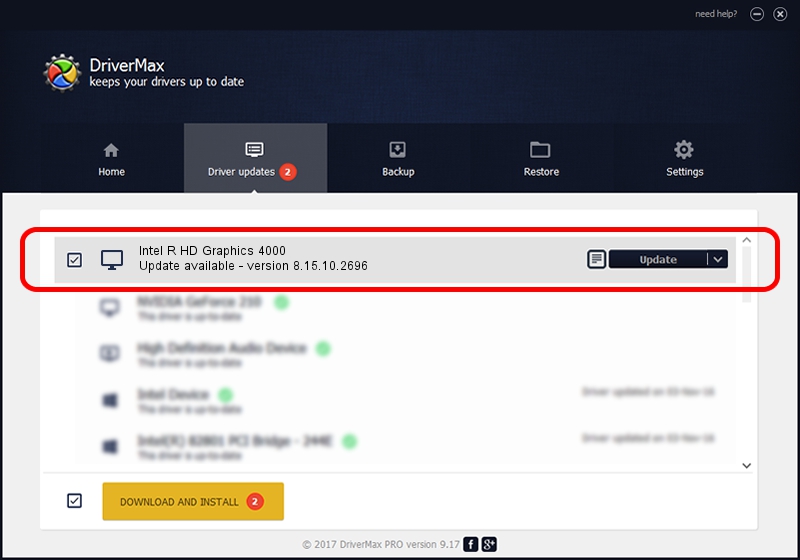Advertising seems to be blocked by your browser.
The ads help us provide this software and web site to you for free.
Please support our project by allowing our site to show ads.
Home /
Manufacturers /
Intel Corporation /
Intel R HD Graphics 4000 /
PCI/VEN_8086&DEV_0166&SUBSYS_05531028 /
8.15.10.2696 Mar 19, 2012
Intel Corporation Intel R HD Graphics 4000 how to download and install the driver
Intel R HD Graphics 4000 is a Display Adapters hardware device. The developer of this driver was Intel Corporation. The hardware id of this driver is PCI/VEN_8086&DEV_0166&SUBSYS_05531028; this string has to match your hardware.
1. Intel Corporation Intel R HD Graphics 4000 driver - how to install it manually
- Download the setup file for Intel Corporation Intel R HD Graphics 4000 driver from the link below. This download link is for the driver version 8.15.10.2696 dated 2012-03-19.
- Start the driver setup file from a Windows account with administrative rights. If your UAC (User Access Control) is enabled then you will have to accept of the driver and run the setup with administrative rights.
- Go through the driver setup wizard, which should be quite straightforward. The driver setup wizard will scan your PC for compatible devices and will install the driver.
- Shutdown and restart your computer and enjoy the fresh driver, as you can see it was quite smple.
File size of the driver: 44714700 bytes (42.64 MB)
This driver was rated with an average of 4 stars by 57451 users.
This driver was released for the following versions of Windows:
- This driver works on Windows Vista 32 bits
- This driver works on Windows 7 32 bits
2. How to install Intel Corporation Intel R HD Graphics 4000 driver using DriverMax
The advantage of using DriverMax is that it will setup the driver for you in the easiest possible way and it will keep each driver up to date. How easy can you install a driver using DriverMax? Let's see!
- Open DriverMax and press on the yellow button that says ~SCAN FOR DRIVER UPDATES NOW~. Wait for DriverMax to scan and analyze each driver on your computer.
- Take a look at the list of available driver updates. Search the list until you find the Intel Corporation Intel R HD Graphics 4000 driver. Click on Update.
- Finished installing the driver!

Aug 6 2016 4:22AM / Written by Andreea Kartman for DriverMax
follow @DeeaKartman