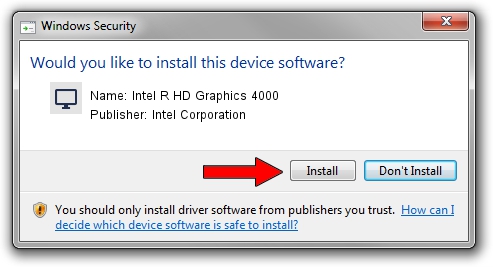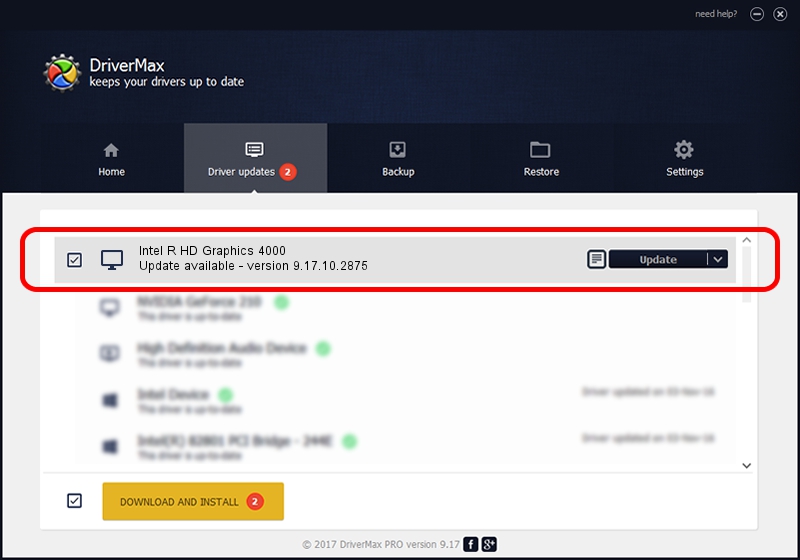Advertising seems to be blocked by your browser.
The ads help us provide this software and web site to you for free.
Please support our project by allowing our site to show ads.
Home /
Manufacturers /
Intel Corporation /
Intel R HD Graphics 4000 /
PCI/VEN_8086&DEV_0166&SUBSYS_00011179 /
9.17.10.2875 Oct 17, 2012
Intel Corporation Intel R HD Graphics 4000 how to download and install the driver
Intel R HD Graphics 4000 is a Display Adapters device. This Windows driver was developed by Intel Corporation. PCI/VEN_8086&DEV_0166&SUBSYS_00011179 is the matching hardware id of this device.
1. How to manually install Intel Corporation Intel R HD Graphics 4000 driver
- Download the setup file for Intel Corporation Intel R HD Graphics 4000 driver from the location below. This download link is for the driver version 9.17.10.2875 dated 2012-10-17.
- Start the driver installation file from a Windows account with administrative rights. If your UAC (User Access Control) is running then you will have to accept of the driver and run the setup with administrative rights.
- Go through the driver setup wizard, which should be pretty easy to follow. The driver setup wizard will analyze your PC for compatible devices and will install the driver.
- Restart your PC and enjoy the fresh driver, it is as simple as that.
This driver was rated with an average of 3.1 stars by 12438 users.
2. How to install Intel Corporation Intel R HD Graphics 4000 driver using DriverMax
The advantage of using DriverMax is that it will install the driver for you in just a few seconds and it will keep each driver up to date, not just this one. How easy can you install a driver with DriverMax? Let's follow a few steps!
- Open DriverMax and click on the yellow button named ~SCAN FOR DRIVER UPDATES NOW~. Wait for DriverMax to scan and analyze each driver on your computer.
- Take a look at the list of available driver updates. Scroll the list down until you locate the Intel Corporation Intel R HD Graphics 4000 driver. Click the Update button.
- That's all, the driver is now installed!

Jul 15 2016 10:08AM / Written by Daniel Statescu for DriverMax
follow @DanielStatescu