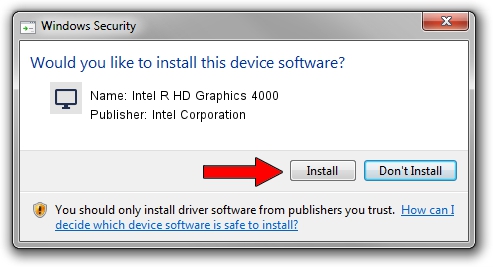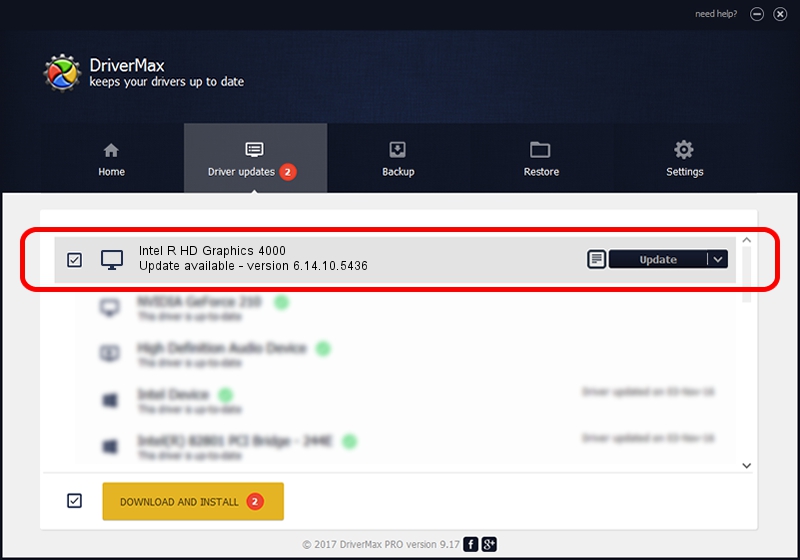Advertising seems to be blocked by your browser.
The ads help us provide this software and web site to you for free.
Please support our project by allowing our site to show ads.
Home /
Manufacturers /
Intel Corporation /
Intel R HD Graphics 4000 /
PCI/VEN_8086&DEV_0166 /
6.14.10.5436 Jan 16, 2013
Driver for Intel Corporation Intel R HD Graphics 4000 - downloading and installing it
Intel R HD Graphics 4000 is a Display Adapters device. The Windows version of this driver was developed by Intel Corporation. The hardware id of this driver is PCI/VEN_8086&DEV_0166.
1. Intel Corporation Intel R HD Graphics 4000 driver - how to install it manually
- You can download from the link below the driver setup file for the Intel Corporation Intel R HD Graphics 4000 driver. The archive contains version 6.14.10.5436 dated 2013-01-16 of the driver.
- Run the driver installer file from a user account with the highest privileges (rights). If your User Access Control (UAC) is started please confirm the installation of the driver and run the setup with administrative rights.
- Follow the driver setup wizard, which will guide you; it should be pretty easy to follow. The driver setup wizard will analyze your PC and will install the right driver.
- When the operation finishes restart your PC in order to use the updated driver. As you can see it was quite smple to install a Windows driver!
Driver rating 3.9 stars out of 92915 votes.
2. How to install Intel Corporation Intel R HD Graphics 4000 driver using DriverMax
The advantage of using DriverMax is that it will setup the driver for you in the easiest possible way and it will keep each driver up to date. How can you install a driver using DriverMax? Let's follow a few steps!
- Open DriverMax and click on the yellow button that says ~SCAN FOR DRIVER UPDATES NOW~. Wait for DriverMax to analyze each driver on your computer.
- Take a look at the list of available driver updates. Scroll the list down until you locate the Intel Corporation Intel R HD Graphics 4000 driver. Click on Update.
- That's it, you installed your first driver!

Jul 22 2016 7:33AM / Written by Andreea Kartman for DriverMax
follow @DeeaKartman