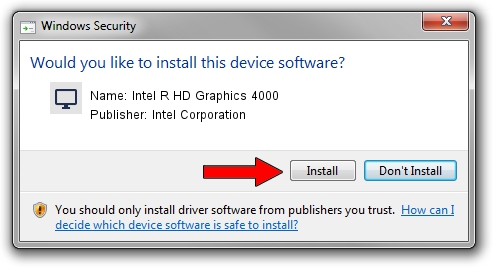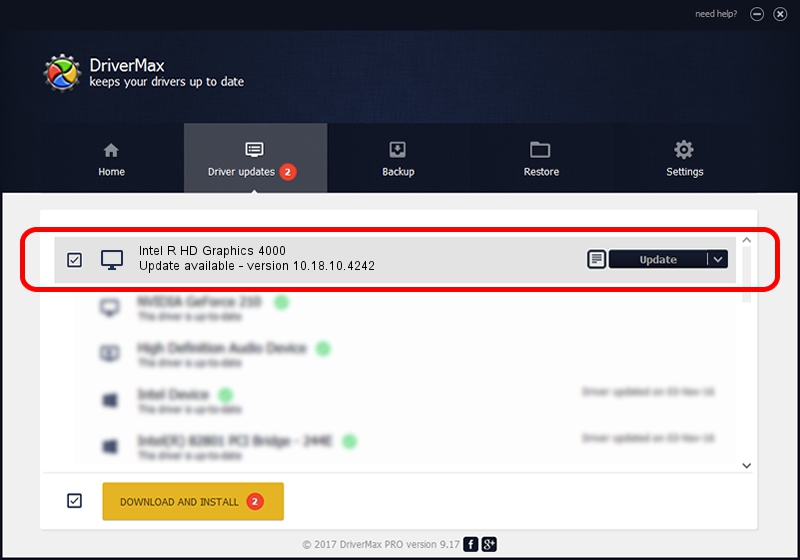Advertising seems to be blocked by your browser.
The ads help us provide this software and web site to you for free.
Please support our project by allowing our site to show ads.
Home /
Manufacturers /
Intel Corporation /
Intel R HD Graphics 4000 /
PCI/VEN_8086&DEV_0162&SUBSYS_B081144D /
10.18.10.4242 Jun 16, 2015
Intel Corporation Intel R HD Graphics 4000 how to download and install the driver
Intel R HD Graphics 4000 is a Display Adapters hardware device. This Windows driver was developed by Intel Corporation. In order to make sure you are downloading the exact right driver the hardware id is PCI/VEN_8086&DEV_0162&SUBSYS_B081144D.
1. Intel Corporation Intel R HD Graphics 4000 driver - how to install it manually
- You can download from the link below the driver setup file for the Intel Corporation Intel R HD Graphics 4000 driver. The archive contains version 10.18.10.4242 dated 2015-06-16 of the driver.
- Run the driver installer file from a user account with the highest privileges (rights). If your User Access Control (UAC) is started please confirm the installation of the driver and run the setup with administrative rights.
- Go through the driver setup wizard, which will guide you; it should be pretty easy to follow. The driver setup wizard will scan your computer and will install the right driver.
- When the operation finishes restart your computer in order to use the updated driver. It is as simple as that to install a Windows driver!
Download size of the driver: 131133744 bytes (125.06 MB)
This driver was rated with an average of 4.7 stars by 81969 users.
This driver is fully compatible with the following versions of Windows:
- This driver works on Windows 7 64 bits
- This driver works on Windows 8 64 bits
- This driver works on Windows 8.1 64 bits
- This driver works on Windows 10 64 bits
- This driver works on Windows 11 64 bits
2. The easy way: using DriverMax to install Intel Corporation Intel R HD Graphics 4000 driver
The most important advantage of using DriverMax is that it will setup the driver for you in the easiest possible way and it will keep each driver up to date. How can you install a driver using DriverMax? Let's take a look!
- Start DriverMax and click on the yellow button named ~SCAN FOR DRIVER UPDATES NOW~. Wait for DriverMax to analyze each driver on your computer.
- Take a look at the list of available driver updates. Search the list until you locate the Intel Corporation Intel R HD Graphics 4000 driver. Click the Update button.
- That's all, the driver is now installed!

Nov 9 2023 9:42AM / Written by Andreea Kartman for DriverMax
follow @DeeaKartman