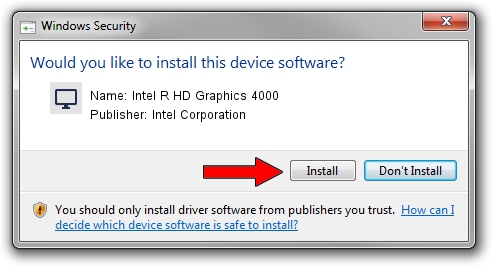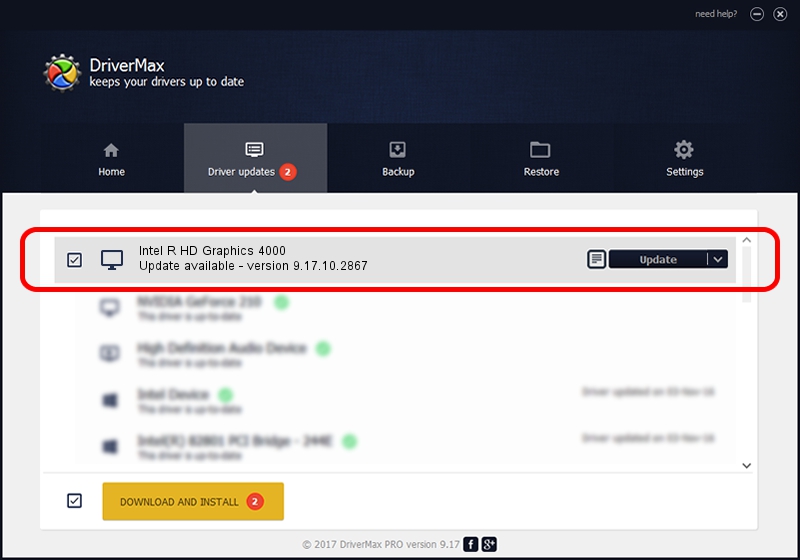Advertising seems to be blocked by your browser.
The ads help us provide this software and web site to you for free.
Please support our project by allowing our site to show ads.
Home /
Manufacturers /
Intel Corporation /
Intel R HD Graphics 4000 /
PCI/VEN_8086&DEV_0162&SUBSYS_2AD2103C /
9.17.10.2867 Sep 26, 2012
Driver for Intel Corporation Intel R HD Graphics 4000 - downloading and installing it
Intel R HD Graphics 4000 is a Display Adapters device. The Windows version of this driver was developed by Intel Corporation. PCI/VEN_8086&DEV_0162&SUBSYS_2AD2103C is the matching hardware id of this device.
1. Install Intel Corporation Intel R HD Graphics 4000 driver manually
- Download the driver setup file for Intel Corporation Intel R HD Graphics 4000 driver from the location below. This is the download link for the driver version 9.17.10.2867 dated 2012-09-26.
- Run the driver installation file from a Windows account with administrative rights. If your User Access Control Service (UAC) is running then you will have to accept of the driver and run the setup with administrative rights.
- Follow the driver setup wizard, which should be pretty easy to follow. The driver setup wizard will scan your PC for compatible devices and will install the driver.
- Restart your computer and enjoy the updated driver, it is as simple as that.
The file size of this driver is 46380951 bytes (44.23 MB)
This driver received an average rating of 4 stars out of 54252 votes.
This driver is fully compatible with the following versions of Windows:
- This driver works on Windows 2000 32 bits
- This driver works on Windows Server 2003 32 bits
- This driver works on Windows XP 32 bits
- This driver works on Windows Vista 32 bits
- This driver works on Windows 7 32 bits
- This driver works on Windows 8 32 bits
- This driver works on Windows 8.1 32 bits
- This driver works on Windows 10 32 bits
- This driver works on Windows 11 32 bits
2. The easy way: using DriverMax to install Intel Corporation Intel R HD Graphics 4000 driver
The most important advantage of using DriverMax is that it will setup the driver for you in the easiest possible way and it will keep each driver up to date. How can you install a driver with DriverMax? Let's see!
- Start DriverMax and click on the yellow button that says ~SCAN FOR DRIVER UPDATES NOW~. Wait for DriverMax to scan and analyze each driver on your PC.
- Take a look at the list of driver updates. Scroll the list down until you find the Intel Corporation Intel R HD Graphics 4000 driver. Click on Update.
- That's it, you installed your first driver!

Jul 21 2024 6:23AM / Written by Andreea Kartman for DriverMax
follow @DeeaKartman