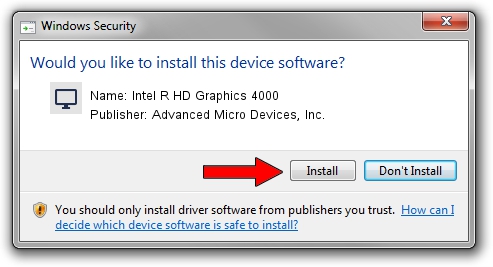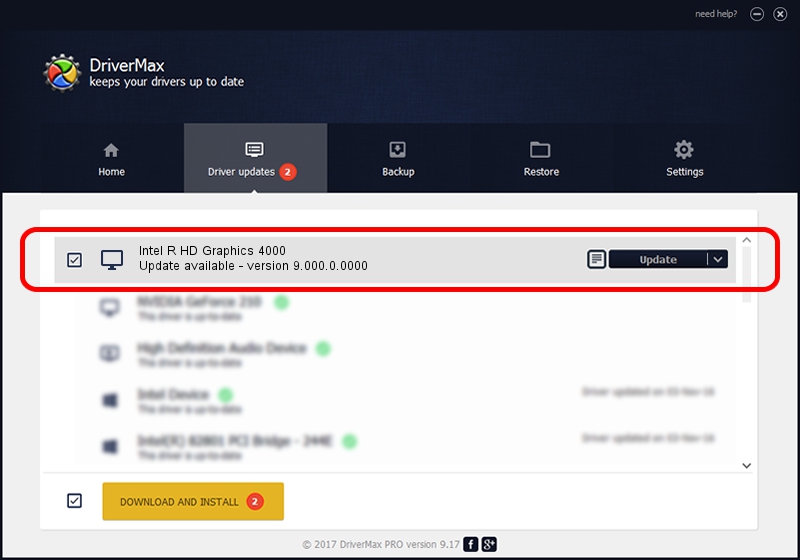Advertising seems to be blocked by your browser.
The ads help us provide this software and web site to you for free.
Please support our project by allowing our site to show ads.
Home /
Manufacturers /
Advanced Micro Devices, Inc. /
Intel R HD Graphics 4000 /
PCI/VEN_8086&DEV_0162&SUBSYS_22118086 /
9.000.0.0000 Jun 12, 2012
Advanced Micro Devices, Inc. Intel R HD Graphics 4000 how to download and install the driver
Intel R HD Graphics 4000 is a Display Adapters hardware device. The developer of this driver was Advanced Micro Devices, Inc.. The hardware id of this driver is PCI/VEN_8086&DEV_0162&SUBSYS_22118086; this string has to match your hardware.
1. Advanced Micro Devices, Inc. Intel R HD Graphics 4000 driver - how to install it manually
- You can download from the link below the driver setup file for the Advanced Micro Devices, Inc. Intel R HD Graphics 4000 driver. The archive contains version 9.000.0.0000 dated 2012-06-12 of the driver.
- Run the driver installer file from a user account with administrative rights. If your UAC (User Access Control) is running please accept of the driver and run the setup with administrative rights.
- Follow the driver setup wizard, which will guide you; it should be quite easy to follow. The driver setup wizard will scan your computer and will install the right driver.
- When the operation finishes restart your PC in order to use the updated driver. It is as simple as that to install a Windows driver!
The file size of this driver is 73233490 bytes (69.84 MB)
This driver was installed by many users and received an average rating of 4.7 stars out of 69530 votes.
This driver is fully compatible with the following versions of Windows:
- This driver works on Windows 7 32 bits
- This driver works on Windows 8 32 bits
- This driver works on Windows 8.1 32 bits
- This driver works on Windows 10 32 bits
- This driver works on Windows 11 32 bits
2. How to install Advanced Micro Devices, Inc. Intel R HD Graphics 4000 driver using DriverMax
The advantage of using DriverMax is that it will install the driver for you in the easiest possible way and it will keep each driver up to date. How can you install a driver with DriverMax? Let's see!
- Open DriverMax and click on the yellow button that says ~SCAN FOR DRIVER UPDATES NOW~. Wait for DriverMax to scan and analyze each driver on your PC.
- Take a look at the list of detected driver updates. Scroll the list down until you find the Advanced Micro Devices, Inc. Intel R HD Graphics 4000 driver. Click on Update.
- That's it, you installed your first driver!

Jul 11 2016 7:07PM / Written by Andreea Kartman for DriverMax
follow @DeeaKartman