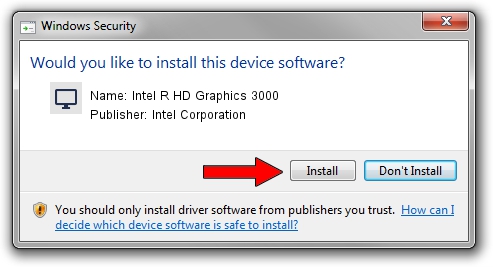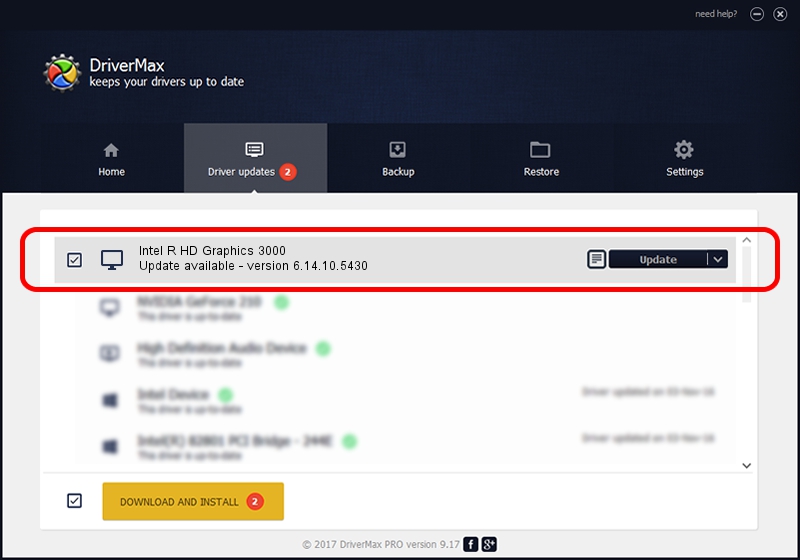Advertising seems to be blocked by your browser.
The ads help us provide this software and web site to you for free.
Please support our project by allowing our site to show ads.
Home /
Manufacturers /
Intel Corporation /
Intel R HD Graphics 3000 /
PCI/VEN_8086&DEV_0126&SUBSYS_21FB17AA /
6.14.10.5430 Nov 09, 2012
Intel Corporation Intel R HD Graphics 3000 - two ways of downloading and installing the driver
Intel R HD Graphics 3000 is a Display Adapters hardware device. The Windows version of this driver was developed by Intel Corporation. PCI/VEN_8086&DEV_0126&SUBSYS_21FB17AA is the matching hardware id of this device.
1. Intel Corporation Intel R HD Graphics 3000 - install the driver manually
- Download the setup file for Intel Corporation Intel R HD Graphics 3000 driver from the link below. This is the download link for the driver version 6.14.10.5430 dated 2012-11-09.
- Start the driver installation file from a Windows account with administrative rights. If your User Access Control (UAC) is enabled then you will have to accept of the driver and run the setup with administrative rights.
- Follow the driver setup wizard, which should be quite easy to follow. The driver setup wizard will scan your PC for compatible devices and will install the driver.
- Shutdown and restart your PC and enjoy the updated driver, it is as simple as that.
Driver rating 3.4 stars out of 39859 votes.
2. The easy way: using DriverMax to install Intel Corporation Intel R HD Graphics 3000 driver
The most important advantage of using DriverMax is that it will install the driver for you in the easiest possible way and it will keep each driver up to date. How easy can you install a driver using DriverMax? Let's see!
- Start DriverMax and press on the yellow button named ~SCAN FOR DRIVER UPDATES NOW~. Wait for DriverMax to scan and analyze each driver on your PC.
- Take a look at the list of available driver updates. Scroll the list down until you find the Intel Corporation Intel R HD Graphics 3000 driver. Click on Update.
- Finished installing the driver!

Jul 21 2016 8:24PM / Written by Andreea Kartman for DriverMax
follow @DeeaKartman