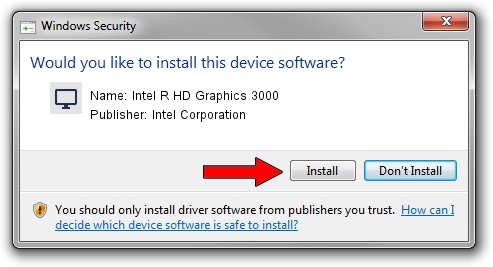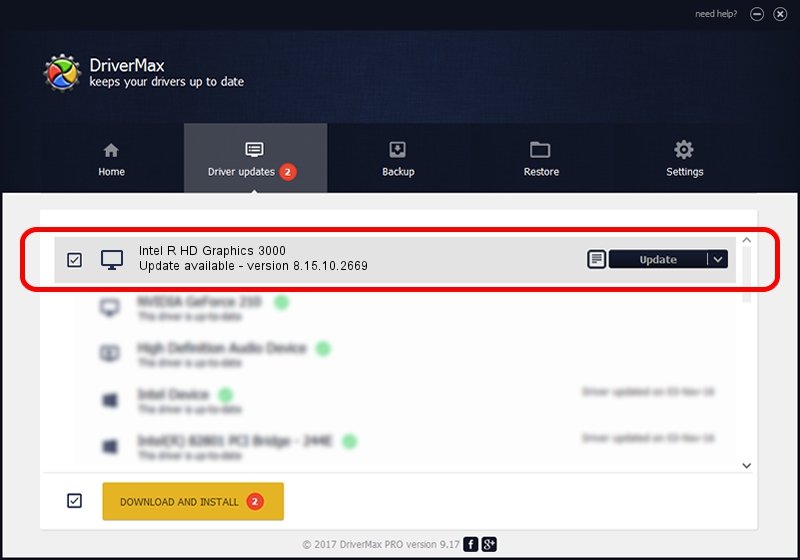Advertising seems to be blocked by your browser.
The ads help us provide this software and web site to you for free.
Please support our project by allowing our site to show ads.
Home /
Manufacturers /
Intel Corporation /
Intel R HD Graphics 3000 /
PCI/VEN_8086&DEV_0122 /
8.15.10.2669 Feb 28, 2012
Intel Corporation Intel R HD Graphics 3000 how to download and install the driver
Intel R HD Graphics 3000 is a Display Adapters device. This driver was developed by Intel Corporation. In order to make sure you are downloading the exact right driver the hardware id is PCI/VEN_8086&DEV_0122.
1. Install Intel Corporation Intel R HD Graphics 3000 driver manually
- You can download from the link below the driver installer file for the Intel Corporation Intel R HD Graphics 3000 driver. The archive contains version 8.15.10.2669 dated 2012-02-28 of the driver.
- Start the driver installer file from a user account with administrative rights. If your UAC (User Access Control) is enabled please accept of the driver and run the setup with administrative rights.
- Follow the driver setup wizard, which will guide you; it should be pretty easy to follow. The driver setup wizard will analyze your PC and will install the right driver.
- When the operation finishes restart your computer in order to use the updated driver. As you can see it was quite smple to install a Windows driver!
Driver rating 3.3 stars out of 94443 votes.
2. How to use DriverMax to install Intel Corporation Intel R HD Graphics 3000 driver
The advantage of using DriverMax is that it will setup the driver for you in the easiest possible way and it will keep each driver up to date. How can you install a driver using DriverMax? Let's follow a few steps!
- Start DriverMax and press on the yellow button that says ~SCAN FOR DRIVER UPDATES NOW~. Wait for DriverMax to analyze each driver on your computer.
- Take a look at the list of detected driver updates. Scroll the list down until you find the Intel Corporation Intel R HD Graphics 3000 driver. Click the Update button.
- That's all, the driver is now installed!

Aug 15 2016 8:10PM / Written by Daniel Statescu for DriverMax
follow @DanielStatescu