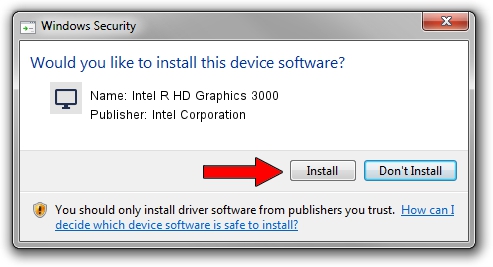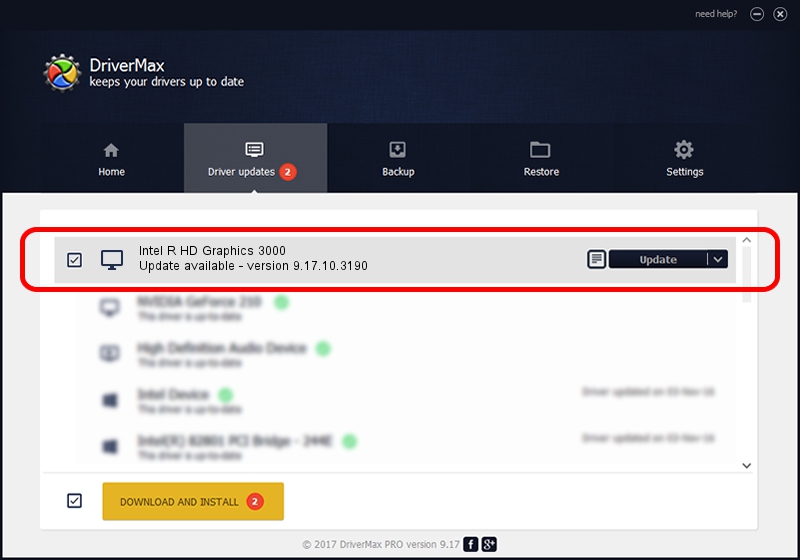Advertising seems to be blocked by your browser.
The ads help us provide this software and web site to you for free.
Please support our project by allowing our site to show ads.
Home /
Manufacturers /
Intel Corporation /
Intel R HD Graphics 3000 /
PCI/VEN_8086&DEV_0116&SUBSYS_FCD21179 /
9.17.10.3190 May 20, 2013
Intel Corporation Intel R HD Graphics 3000 how to download and install the driver
Intel R HD Graphics 3000 is a Display Adapters hardware device. The developer of this driver was Intel Corporation. PCI/VEN_8086&DEV_0116&SUBSYS_FCD21179 is the matching hardware id of this device.
1. Intel Corporation Intel R HD Graphics 3000 driver - how to install it manually
- Download the driver setup file for Intel Corporation Intel R HD Graphics 3000 driver from the location below. This is the download link for the driver version 9.17.10.3190 released on 2013-05-20.
- Start the driver setup file from a Windows account with administrative rights. If your User Access Control (UAC) is enabled then you will have to accept of the driver and run the setup with administrative rights.
- Go through the driver installation wizard, which should be pretty straightforward. The driver installation wizard will analyze your PC for compatible devices and will install the driver.
- Restart your computer and enjoy the fresh driver, it is as simple as that.
Download size of the driver: 80337416 bytes (76.62 MB)
This driver received an average rating of 4.9 stars out of 44992 votes.
This driver was released for the following versions of Windows:
- This driver works on Windows 2000 64 bits
- This driver works on Windows Server 2003 64 bits
- This driver works on Windows XP 64 bits
- This driver works on Windows Vista 64 bits
- This driver works on Windows 7 64 bits
- This driver works on Windows 8 64 bits
- This driver works on Windows 8.1 64 bits
- This driver works on Windows 10 64 bits
- This driver works on Windows 11 64 bits
2. Installing the Intel Corporation Intel R HD Graphics 3000 driver using DriverMax: the easy way
The advantage of using DriverMax is that it will setup the driver for you in just a few seconds and it will keep each driver up to date. How can you install a driver using DriverMax? Let's follow a few steps!
- Open DriverMax and push on the yellow button named ~SCAN FOR DRIVER UPDATES NOW~. Wait for DriverMax to analyze each driver on your PC.
- Take a look at the list of detected driver updates. Search the list until you locate the Intel Corporation Intel R HD Graphics 3000 driver. Click the Update button.
- That's it, you installed your first driver!

Aug 12 2016 7:52PM / Written by Dan Armano for DriverMax
follow @danarm