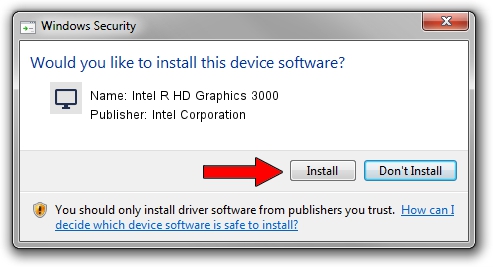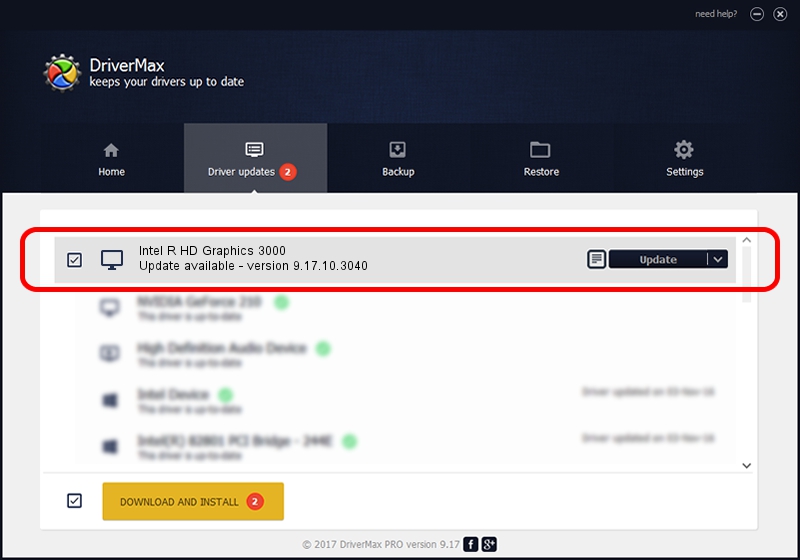Advertising seems to be blocked by your browser.
The ads help us provide this software and web site to you for free.
Please support our project by allowing our site to show ads.
Home /
Manufacturers /
Intel Corporation /
Intel R HD Graphics 3000 /
PCI/VEN_8086&DEV_0116&SUBSYS_FB701179 /
9.17.10.3040 Feb 22, 2013
Driver for Intel Corporation Intel R HD Graphics 3000 - downloading and installing it
Intel R HD Graphics 3000 is a Display Adapters device. The developer of this driver was Intel Corporation. The hardware id of this driver is PCI/VEN_8086&DEV_0116&SUBSYS_FB701179.
1. Manually install Intel Corporation Intel R HD Graphics 3000 driver
- Download the driver setup file for Intel Corporation Intel R HD Graphics 3000 driver from the link below. This download link is for the driver version 9.17.10.3040 released on 2013-02-22.
- Start the driver installation file from a Windows account with administrative rights. If your UAC (User Access Control) is started then you will have to confirm the installation of the driver and run the setup with administrative rights.
- Go through the driver setup wizard, which should be pretty easy to follow. The driver setup wizard will scan your PC for compatible devices and will install the driver.
- Restart your computer and enjoy the fresh driver, as you can see it was quite smple.
Size of this driver: 46680565 bytes (44.52 MB)
This driver was installed by many users and received an average rating of 4.3 stars out of 54554 votes.
This driver will work for the following versions of Windows:
- This driver works on Windows 2000 32 bits
- This driver works on Windows Server 2003 32 bits
- This driver works on Windows XP 32 bits
- This driver works on Windows Vista 32 bits
- This driver works on Windows 7 32 bits
- This driver works on Windows 8 32 bits
- This driver works on Windows 8.1 32 bits
- This driver works on Windows 10 32 bits
- This driver works on Windows 11 32 bits
2. How to install Intel Corporation Intel R HD Graphics 3000 driver using DriverMax
The most important advantage of using DriverMax is that it will setup the driver for you in the easiest possible way and it will keep each driver up to date, not just this one. How easy can you install a driver using DriverMax? Let's see!
- Start DriverMax and click on the yellow button named ~SCAN FOR DRIVER UPDATES NOW~. Wait for DriverMax to scan and analyze each driver on your PC.
- Take a look at the list of available driver updates. Scroll the list down until you locate the Intel Corporation Intel R HD Graphics 3000 driver. Click on Update.
- Finished installing the driver!

Jul 20 2016 11:45AM / Written by Dan Armano for DriverMax
follow @danarm