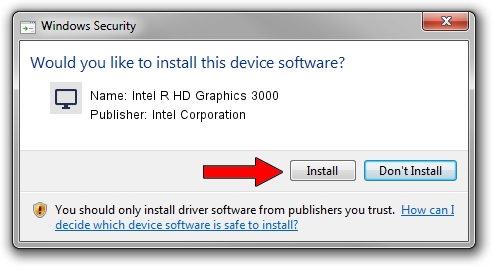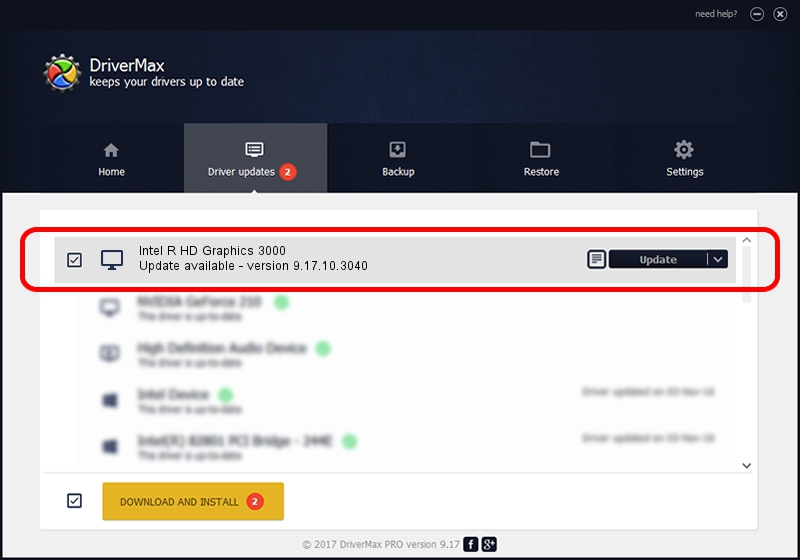Advertising seems to be blocked by your browser.
The ads help us provide this software and web site to you for free.
Please support our project by allowing our site to show ads.
Home /
Manufacturers /
Intel Corporation /
Intel R HD Graphics 3000 /
PCI/VEN_8086&DEV_0116&SUBSYS_FB251179 /
9.17.10.3040 Feb 22, 2013
Intel Corporation Intel R HD Graphics 3000 - two ways of downloading and installing the driver
Intel R HD Graphics 3000 is a Display Adapters hardware device. This Windows driver was developed by Intel Corporation. The hardware id of this driver is PCI/VEN_8086&DEV_0116&SUBSYS_FB251179; this string has to match your hardware.
1. Intel Corporation Intel R HD Graphics 3000 driver - how to install it manually
- Download the driver setup file for Intel Corporation Intel R HD Graphics 3000 driver from the link below. This is the download link for the driver version 9.17.10.3040 released on 2013-02-22.
- Start the driver setup file from a Windows account with administrative rights. If your UAC (User Access Control) is running then you will have to confirm the installation of the driver and run the setup with administrative rights.
- Follow the driver setup wizard, which should be pretty straightforward. The driver setup wizard will scan your PC for compatible devices and will install the driver.
- Shutdown and restart your computer and enjoy the fresh driver, as you can see it was quite smple.
Size of this driver: 46680565 bytes (44.52 MB)
Driver rating 4.4 stars out of 82996 votes.
This driver is fully compatible with the following versions of Windows:
- This driver works on Windows 2000 32 bits
- This driver works on Windows Server 2003 32 bits
- This driver works on Windows XP 32 bits
- This driver works on Windows Vista 32 bits
- This driver works on Windows 7 32 bits
- This driver works on Windows 8 32 bits
- This driver works on Windows 8.1 32 bits
- This driver works on Windows 10 32 bits
- This driver works on Windows 11 32 bits
2. How to install Intel Corporation Intel R HD Graphics 3000 driver using DriverMax
The most important advantage of using DriverMax is that it will install the driver for you in the easiest possible way and it will keep each driver up to date, not just this one. How can you install a driver using DriverMax? Let's follow a few steps!
- Start DriverMax and push on the yellow button that says ~SCAN FOR DRIVER UPDATES NOW~. Wait for DriverMax to analyze each driver on your computer.
- Take a look at the list of available driver updates. Scroll the list down until you find the Intel Corporation Intel R HD Graphics 3000 driver. Click on Update.
- Enjoy using the updated driver! :)

Jul 16 2016 2:32AM / Written by Daniel Statescu for DriverMax
follow @DanielStatescu