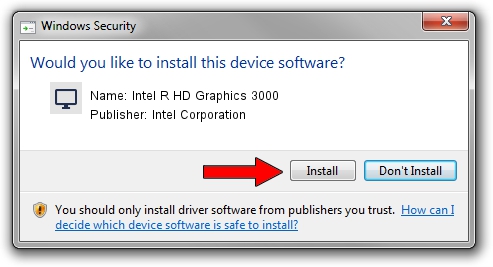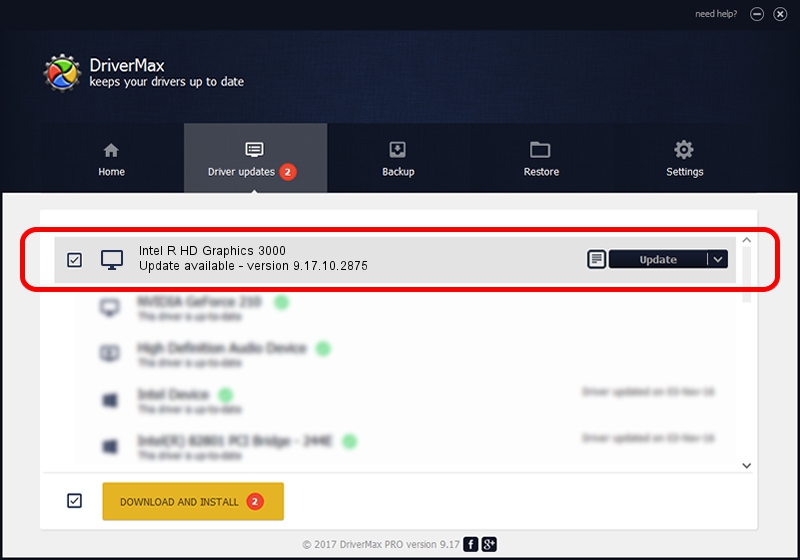Advertising seems to be blocked by your browser.
The ads help us provide this software and web site to you for free.
Please support our project by allowing our site to show ads.
Home /
Manufacturers /
Intel Corporation /
Intel R HD Graphics 3000 /
PCI/VEN_8086&DEV_0116&SUBSYS_FB001179 /
9.17.10.2875 Oct 17, 2012
Download and install Intel Corporation Intel R HD Graphics 3000 driver
Intel R HD Graphics 3000 is a Display Adapters device. This Windows driver was developed by Intel Corporation. PCI/VEN_8086&DEV_0116&SUBSYS_FB001179 is the matching hardware id of this device.
1. Intel Corporation Intel R HD Graphics 3000 driver - how to install it manually
- You can download from the link below the driver installer file for the Intel Corporation Intel R HD Graphics 3000 driver. The archive contains version 9.17.10.2875 dated 2012-10-17 of the driver.
- Run the driver installer file from a user account with administrative rights. If your UAC (User Access Control) is running please accept of the driver and run the setup with administrative rights.
- Follow the driver setup wizard, which will guide you; it should be quite easy to follow. The driver setup wizard will scan your PC and will install the right driver.
- When the operation finishes restart your PC in order to use the updated driver. It is as simple as that to install a Windows driver!
This driver was installed by many users and received an average rating of 3.4 stars out of 12782 votes.
2. Using DriverMax to install Intel Corporation Intel R HD Graphics 3000 driver
The most important advantage of using DriverMax is that it will install the driver for you in the easiest possible way and it will keep each driver up to date. How can you install a driver with DriverMax? Let's see!
- Start DriverMax and press on the yellow button that says ~SCAN FOR DRIVER UPDATES NOW~. Wait for DriverMax to analyze each driver on your computer.
- Take a look at the list of detected driver updates. Search the list until you locate the Intel Corporation Intel R HD Graphics 3000 driver. Click on Update.
- Finished installing the driver!

Aug 5 2016 4:36PM / Written by Dan Armano for DriverMax
follow @danarm