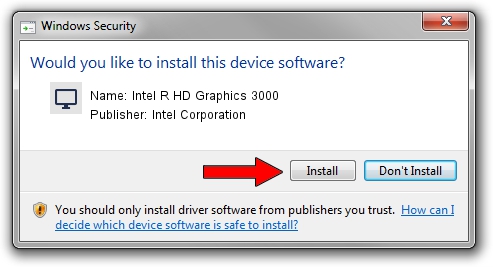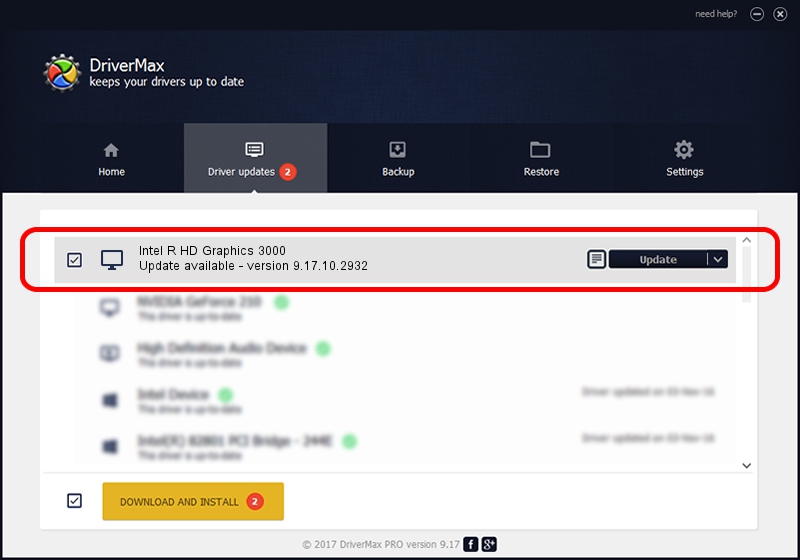Advertising seems to be blocked by your browser.
The ads help us provide this software and web site to you for free.
Please support our project by allowing our site to show ads.
Home /
Manufacturers /
Intel Corporation /
Intel R HD Graphics 3000 /
PCI/VEN_8086&DEV_0116&SUBSYS_21131043 /
9.17.10.2932 Dec 12, 2012
Intel Corporation Intel R HD Graphics 3000 driver download and installation
Intel R HD Graphics 3000 is a Display Adapters hardware device. This driver was developed by Intel Corporation. The hardware id of this driver is PCI/VEN_8086&DEV_0116&SUBSYS_21131043.
1. Manually install Intel Corporation Intel R HD Graphics 3000 driver
- Download the setup file for Intel Corporation Intel R HD Graphics 3000 driver from the location below. This is the download link for the driver version 9.17.10.2932 dated 2012-12-12.
- Start the driver installation file from a Windows account with administrative rights. If your UAC (User Access Control) is enabled then you will have to confirm the installation of the driver and run the setup with administrative rights.
- Follow the driver installation wizard, which should be pretty straightforward. The driver installation wizard will analyze your PC for compatible devices and will install the driver.
- Restart your computer and enjoy the new driver, as you can see it was quite smple.
File size of the driver: 79489552 bytes (75.81 MB)
This driver was rated with an average of 4.9 stars by 5223 users.
This driver is fully compatible with the following versions of Windows:
- This driver works on Windows 2000 64 bits
- This driver works on Windows Server 2003 64 bits
- This driver works on Windows XP 64 bits
- This driver works on Windows Vista 64 bits
- This driver works on Windows 7 64 bits
- This driver works on Windows 8 64 bits
- This driver works on Windows 8.1 64 bits
- This driver works on Windows 10 64 bits
- This driver works on Windows 11 64 bits
2. How to install Intel Corporation Intel R HD Graphics 3000 driver using DriverMax
The most important advantage of using DriverMax is that it will setup the driver for you in the easiest possible way and it will keep each driver up to date. How can you install a driver using DriverMax? Let's take a look!
- Start DriverMax and push on the yellow button named ~SCAN FOR DRIVER UPDATES NOW~. Wait for DriverMax to scan and analyze each driver on your computer.
- Take a look at the list of driver updates. Scroll the list down until you locate the Intel Corporation Intel R HD Graphics 3000 driver. Click the Update button.
- Enjoy using the updated driver! :)

Jul 12 2016 4:31PM / Written by Dan Armano for DriverMax
follow @danarm