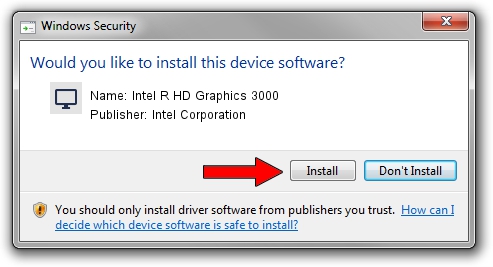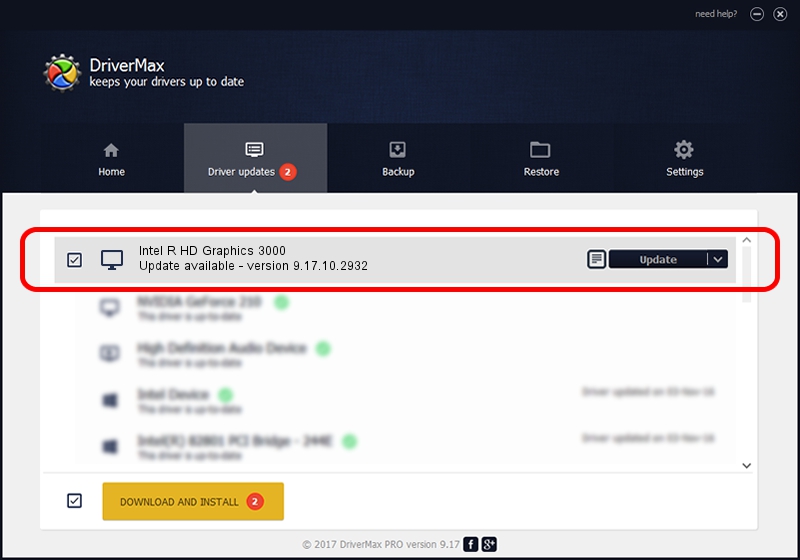Advertising seems to be blocked by your browser.
The ads help us provide this software and web site to you for free.
Please support our project by allowing our site to show ads.
Home /
Manufacturers /
Intel Corporation /
Intel R HD Graphics 3000 /
PCI/VEN_8086&DEV_0116&SUBSYS_1D221043 /
9.17.10.2932 Dec 12, 2012
Driver for Intel Corporation Intel R HD Graphics 3000 - downloading and installing it
Intel R HD Graphics 3000 is a Display Adapters hardware device. This Windows driver was developed by Intel Corporation. The hardware id of this driver is PCI/VEN_8086&DEV_0116&SUBSYS_1D221043; this string has to match your hardware.
1. Manually install Intel Corporation Intel R HD Graphics 3000 driver
- Download the driver setup file for Intel Corporation Intel R HD Graphics 3000 driver from the link below. This download link is for the driver version 9.17.10.2932 released on 2012-12-12.
- Start the driver setup file from a Windows account with administrative rights. If your User Access Control Service (UAC) is enabled then you will have to accept of the driver and run the setup with administrative rights.
- Follow the driver setup wizard, which should be quite easy to follow. The driver setup wizard will analyze your PC for compatible devices and will install the driver.
- Restart your computer and enjoy the updated driver, it is as simple as that.
File size of the driver: 79489552 bytes (75.81 MB)
This driver was installed by many users and received an average rating of 4.2 stars out of 20698 votes.
This driver was released for the following versions of Windows:
- This driver works on Windows 2000 64 bits
- This driver works on Windows Server 2003 64 bits
- This driver works on Windows XP 64 bits
- This driver works on Windows Vista 64 bits
- This driver works on Windows 7 64 bits
- This driver works on Windows 8 64 bits
- This driver works on Windows 8.1 64 bits
- This driver works on Windows 10 64 bits
- This driver works on Windows 11 64 bits
2. Installing the Intel Corporation Intel R HD Graphics 3000 driver using DriverMax: the easy way
The most important advantage of using DriverMax is that it will setup the driver for you in just a few seconds and it will keep each driver up to date, not just this one. How can you install a driver using DriverMax? Let's follow a few steps!
- Start DriverMax and press on the yellow button named ~SCAN FOR DRIVER UPDATES NOW~. Wait for DriverMax to analyze each driver on your PC.
- Take a look at the list of available driver updates. Search the list until you locate the Intel Corporation Intel R HD Graphics 3000 driver. Click on Update.
- Enjoy using the updated driver! :)

Jul 8 2016 1:28PM / Written by Daniel Statescu for DriverMax
follow @DanielStatescu