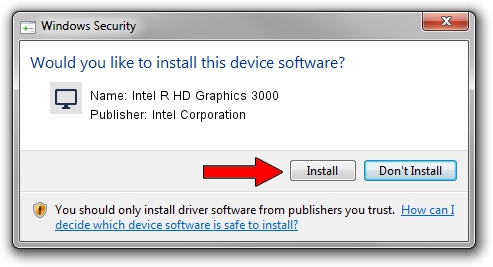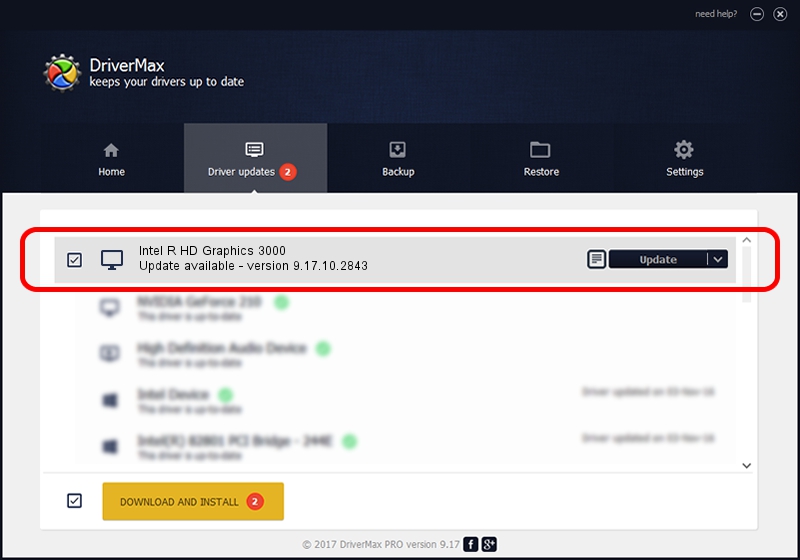Advertising seems to be blocked by your browser.
The ads help us provide this software and web site to you for free.
Please support our project by allowing our site to show ads.
Home /
Manufacturers /
Intel Corporation /
Intel R HD Graphics 3000 /
PCI/VEN_8086&DEV_0116&SUBSYS_16C910CF /
9.17.10.2843 Aug 21, 2012
Intel Corporation Intel R HD Graphics 3000 - two ways of downloading and installing the driver
Intel R HD Graphics 3000 is a Display Adapters hardware device. This driver was developed by Intel Corporation. PCI/VEN_8086&DEV_0116&SUBSYS_16C910CF is the matching hardware id of this device.
1. Manually install Intel Corporation Intel R HD Graphics 3000 driver
- You can download from the link below the driver setup file for the Intel Corporation Intel R HD Graphics 3000 driver. The archive contains version 9.17.10.2843 released on 2012-08-21 of the driver.
- Start the driver installer file from a user account with the highest privileges (rights). If your User Access Control Service (UAC) is enabled please accept of the driver and run the setup with administrative rights.
- Go through the driver setup wizard, which will guide you; it should be quite easy to follow. The driver setup wizard will scan your computer and will install the right driver.
- When the operation finishes restart your computer in order to use the updated driver. It is as simple as that to install a Windows driver!
The file size of this driver is 80057931 bytes (76.35 MB)
This driver was rated with an average of 4.8 stars by 90945 users.
This driver is fully compatible with the following versions of Windows:
- This driver works on Windows 2000 64 bits
- This driver works on Windows Server 2003 64 bits
- This driver works on Windows XP 64 bits
- This driver works on Windows Vista 64 bits
- This driver works on Windows 7 64 bits
- This driver works on Windows 8 64 bits
- This driver works on Windows 8.1 64 bits
- This driver works on Windows 10 64 bits
- This driver works on Windows 11 64 bits
2. Installing the Intel Corporation Intel R HD Graphics 3000 driver using DriverMax: the easy way
The most important advantage of using DriverMax is that it will setup the driver for you in just a few seconds and it will keep each driver up to date. How can you install a driver using DriverMax? Let's see!
- Start DriverMax and press on the yellow button that says ~SCAN FOR DRIVER UPDATES NOW~. Wait for DriverMax to scan and analyze each driver on your computer.
- Take a look at the list of detected driver updates. Search the list until you find the Intel Corporation Intel R HD Graphics 3000 driver. Click on Update.
- That's all, the driver is now installed!

Aug 12 2016 5:31AM / Written by Andreea Kartman for DriverMax
follow @DeeaKartman