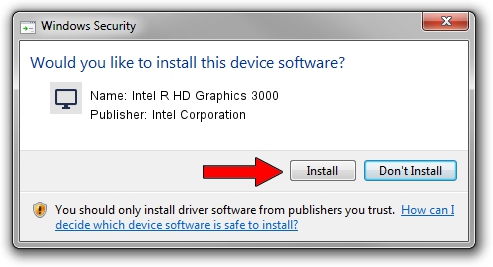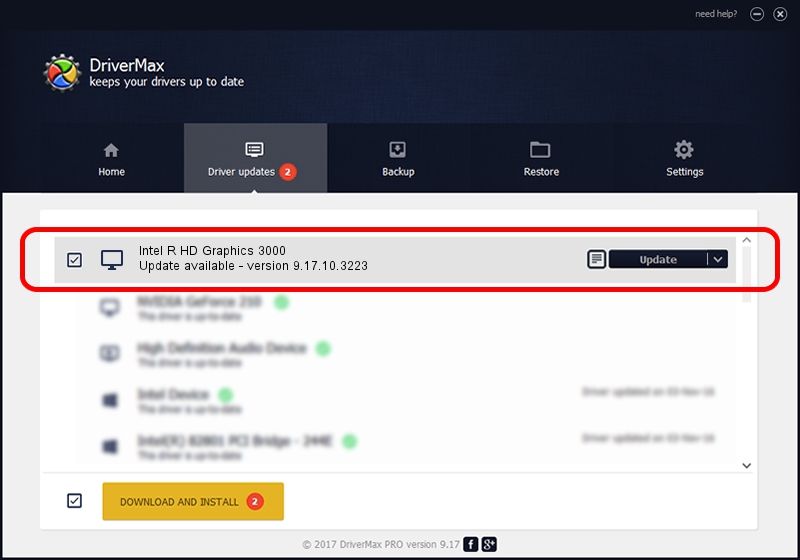Advertising seems to be blocked by your browser.
The ads help us provide this software and web site to you for free.
Please support our project by allowing our site to show ads.
Home /
Manufacturers /
Intel Corporation /
Intel R HD Graphics 3000 /
PCI/VEN_8086&DEV_0116&SUBSYS_073B1025 /
9.17.10.3223 Jun 27, 2013
Download and install Intel Corporation Intel R HD Graphics 3000 driver
Intel R HD Graphics 3000 is a Display Adapters hardware device. The Windows version of this driver was developed by Intel Corporation. In order to make sure you are downloading the exact right driver the hardware id is PCI/VEN_8086&DEV_0116&SUBSYS_073B1025.
1. Intel Corporation Intel R HD Graphics 3000 driver - how to install it manually
- Download the setup file for Intel Corporation Intel R HD Graphics 3000 driver from the link below. This download link is for the driver version 9.17.10.3223 dated 2013-06-27.
- Run the driver installation file from a Windows account with the highest privileges (rights). If your User Access Control (UAC) is started then you will have to confirm the installation of the driver and run the setup with administrative rights.
- Go through the driver setup wizard, which should be quite easy to follow. The driver setup wizard will analyze your PC for compatible devices and will install the driver.
- Shutdown and restart your PC and enjoy the new driver, it is as simple as that.
Size of this driver: 80369775 bytes (76.65 MB)
Driver rating 4 stars out of 7970 votes.
This driver was released for the following versions of Windows:
- This driver works on Windows 2000 64 bits
- This driver works on Windows Server 2003 64 bits
- This driver works on Windows XP 64 bits
- This driver works on Windows Vista 64 bits
- This driver works on Windows 7 64 bits
- This driver works on Windows 8 64 bits
- This driver works on Windows 8.1 64 bits
- This driver works on Windows 10 64 bits
- This driver works on Windows 11 64 bits
2. Installing the Intel Corporation Intel R HD Graphics 3000 driver using DriverMax: the easy way
The most important advantage of using DriverMax is that it will setup the driver for you in just a few seconds and it will keep each driver up to date, not just this one. How can you install a driver with DriverMax? Let's follow a few steps!
- Start DriverMax and press on the yellow button that says ~SCAN FOR DRIVER UPDATES NOW~. Wait for DriverMax to scan and analyze each driver on your PC.
- Take a look at the list of driver updates. Search the list until you locate the Intel Corporation Intel R HD Graphics 3000 driver. Click the Update button.
- That's it, you installed your first driver!

Jul 8 2016 11:08AM / Written by Daniel Statescu for DriverMax
follow @DanielStatescu