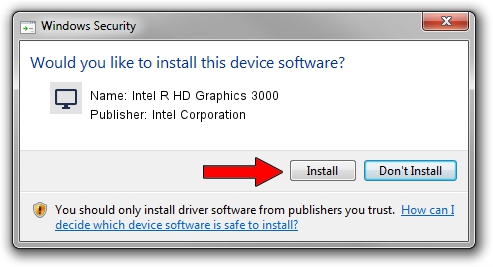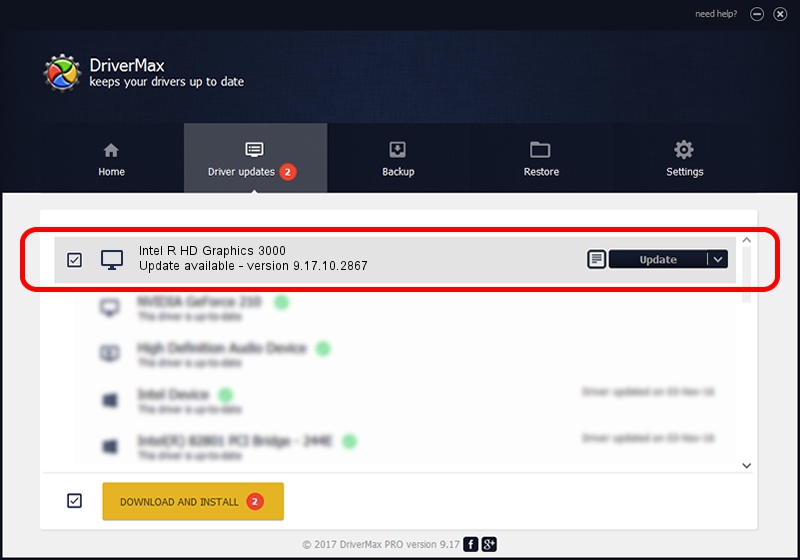Advertising seems to be blocked by your browser.
The ads help us provide this software and web site to you for free.
Please support our project by allowing our site to show ads.
Home /
Manufacturers /
Intel Corporation /
Intel R HD Graphics 3000 /
PCI/VEN_8086&DEV_0112&SUBSYS_2ADA103C /
9.17.10.2867 Sep 26, 2012
Driver for Intel Corporation Intel R HD Graphics 3000 - downloading and installing it
Intel R HD Graphics 3000 is a Display Adapters device. This Windows driver was developed by Intel Corporation. The hardware id of this driver is PCI/VEN_8086&DEV_0112&SUBSYS_2ADA103C; this string has to match your hardware.
1. How to manually install Intel Corporation Intel R HD Graphics 3000 driver
- Download the setup file for Intel Corporation Intel R HD Graphics 3000 driver from the location below. This download link is for the driver version 9.17.10.2867 released on 2012-09-26.
- Run the driver installation file from a Windows account with administrative rights. If your UAC (User Access Control) is started then you will have to accept of the driver and run the setup with administrative rights.
- Follow the driver setup wizard, which should be pretty straightforward. The driver setup wizard will scan your PC for compatible devices and will install the driver.
- Restart your PC and enjoy the new driver, it is as simple as that.
Size of this driver: 46380951 bytes (44.23 MB)
Driver rating 4.2 stars out of 54560 votes.
This driver was released for the following versions of Windows:
- This driver works on Windows 2000 32 bits
- This driver works on Windows Server 2003 32 bits
- This driver works on Windows XP 32 bits
- This driver works on Windows Vista 32 bits
- This driver works on Windows 7 32 bits
- This driver works on Windows 8 32 bits
- This driver works on Windows 8.1 32 bits
- This driver works on Windows 10 32 bits
- This driver works on Windows 11 32 bits
2. Installing the Intel Corporation Intel R HD Graphics 3000 driver using DriverMax: the easy way
The most important advantage of using DriverMax is that it will install the driver for you in just a few seconds and it will keep each driver up to date, not just this one. How can you install a driver with DriverMax? Let's take a look!
- Start DriverMax and push on the yellow button that says ~SCAN FOR DRIVER UPDATES NOW~. Wait for DriverMax to analyze each driver on your PC.
- Take a look at the list of available driver updates. Scroll the list down until you locate the Intel Corporation Intel R HD Graphics 3000 driver. Click the Update button.
- That's all, the driver is now installed!

Jul 21 2024 6:17AM / Written by Andreea Kartman for DriverMax
follow @DeeaKartman