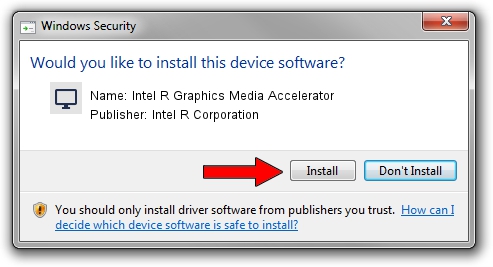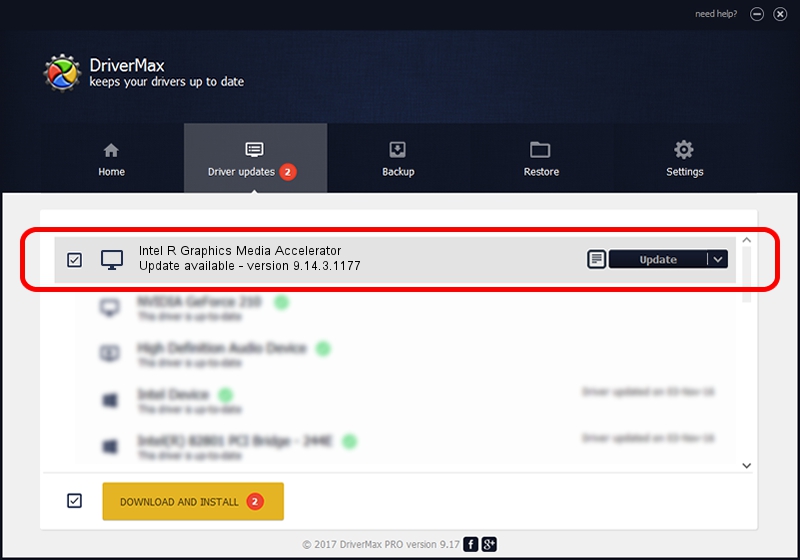Advertising seems to be blocked by your browser.
The ads help us provide this software and web site to you for free.
Please support our project by allowing our site to show ads.
Home /
Manufacturers /
Intel R Corporation /
Intel R Graphics Media Accelerator /
PCI/VEN_8086&DEV_08CF&SUBSYS_85621043 /
9.14.3.1177 Nov 15, 2013
Intel R Corporation Intel R Graphics Media Accelerator how to download and install the driver
Intel R Graphics Media Accelerator is a Display Adapters device. This driver was developed by Intel R Corporation. PCI/VEN_8086&DEV_08CF&SUBSYS_85621043 is the matching hardware id of this device.
1. Manually install Intel R Corporation Intel R Graphics Media Accelerator driver
- Download the driver setup file for Intel R Corporation Intel R Graphics Media Accelerator driver from the link below. This download link is for the driver version 9.14.3.1177 released on 2013-11-15.
- Start the driver setup file from a Windows account with administrative rights. If your UAC (User Access Control) is started then you will have to accept of the driver and run the setup with administrative rights.
- Go through the driver installation wizard, which should be quite straightforward. The driver installation wizard will analyze your PC for compatible devices and will install the driver.
- Restart your computer and enjoy the fresh driver, it is as simple as that.
File size of the driver: 21502104 bytes (20.51 MB)
Driver rating 4.2 stars out of 40342 votes.
This driver is fully compatible with the following versions of Windows:
- This driver works on Windows 2000 32 bits
- This driver works on Windows Server 2003 32 bits
- This driver works on Windows XP 32 bits
- This driver works on Windows Vista 32 bits
- This driver works on Windows 7 32 bits
- This driver works on Windows 8 32 bits
- This driver works on Windows 8.1 32 bits
- This driver works on Windows 10 32 bits
- This driver works on Windows 11 32 bits
2. The easy way: using DriverMax to install Intel R Corporation Intel R Graphics Media Accelerator driver
The most important advantage of using DriverMax is that it will install the driver for you in the easiest possible way and it will keep each driver up to date, not just this one. How can you install a driver with DriverMax? Let's take a look!
- Open DriverMax and push on the yellow button named ~SCAN FOR DRIVER UPDATES NOW~. Wait for DriverMax to analyze each driver on your computer.
- Take a look at the list of detected driver updates. Search the list until you locate the Intel R Corporation Intel R Graphics Media Accelerator driver. Click on Update.
- That's all, the driver is now installed!