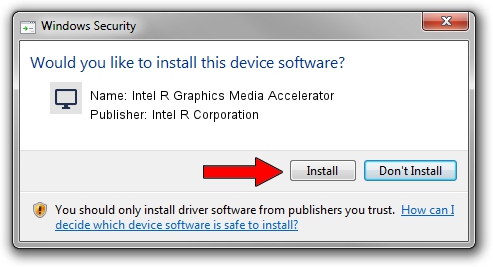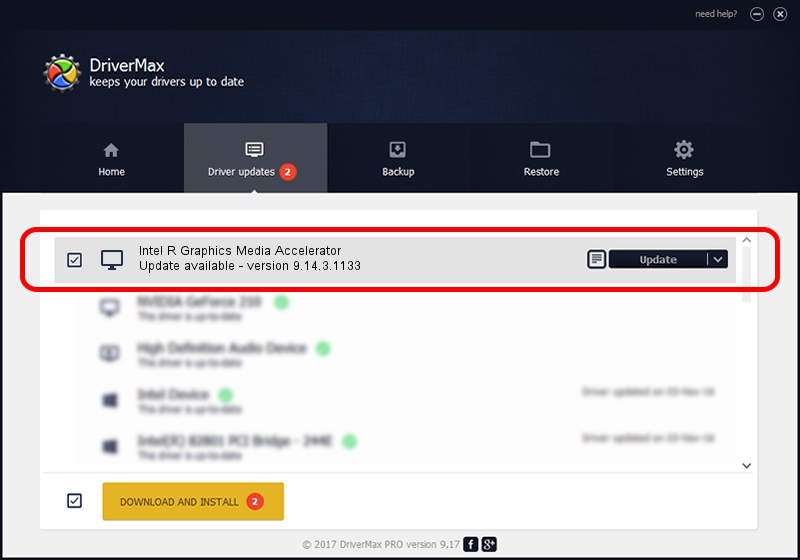Advertising seems to be blocked by your browser.
The ads help us provide this software and web site to you for free.
Please support our project by allowing our site to show ads.
Home /
Manufacturers /
Intel R Corporation /
Intel R Graphics Media Accelerator /
PCI/VEN_8086&DEV_08CF&SUBSYS_18DC103C /
9.14.3.1133 Jan 25, 2013
Driver for Intel R Corporation Intel R Graphics Media Accelerator - downloading and installing it
Intel R Graphics Media Accelerator is a Display Adapters hardware device. This driver was developed by Intel R Corporation. The hardware id of this driver is PCI/VEN_8086&DEV_08CF&SUBSYS_18DC103C.
1. Intel R Corporation Intel R Graphics Media Accelerator - install the driver manually
- Download the setup file for Intel R Corporation Intel R Graphics Media Accelerator driver from the location below. This download link is for the driver version 9.14.3.1133 released on 2013-01-25.
- Run the driver setup file from a Windows account with the highest privileges (rights). If your User Access Control Service (UAC) is running then you will have to confirm the installation of the driver and run the setup with administrative rights.
- Go through the driver setup wizard, which should be pretty easy to follow. The driver setup wizard will scan your PC for compatible devices and will install the driver.
- Restart your computer and enjoy the fresh driver, as you can see it was quite smple.
This driver received an average rating of 4 stars out of 26393 votes.
2. How to install Intel R Corporation Intel R Graphics Media Accelerator driver using DriverMax
The advantage of using DriverMax is that it will setup the driver for you in just a few seconds and it will keep each driver up to date. How can you install a driver with DriverMax? Let's see!
- Start DriverMax and push on the yellow button named ~SCAN FOR DRIVER UPDATES NOW~. Wait for DriverMax to analyze each driver on your computer.
- Take a look at the list of driver updates. Search the list until you find the Intel R Corporation Intel R Graphics Media Accelerator driver. Click the Update button.
- That's all, the driver is now installed!

Jul 7 2016 5:35AM / Written by Dan Armano for DriverMax
follow @danarm